If Windows cannot access the system drive, you will get a Blue Screen of Death (BSOD) crash with a stop code: INACCESSIBLE BOOT DEVICE. This can happen before or after logging into your account. This can be frustrating because you can’t load your account to try any of the usual fixes. But as of now there is no need to format and reinstall Windows. We have provided some solutions that will make your boot device accessible. If they failed, it’s still not too late to clean and install Windows 10 and 11.
Why is my boot device inaccessible in Windows 11 and 10?
This is some potential reasons for the inaccessible boot device error in Windows ; see the list below.
- Connection problems with the boot device.
- Attempting to boot using an unbootable device.
- Outdated or incompatible drivers.
- Corruption of your boot and other system files.
- Incompatibility issues due to system updates.
Let’s see the process for fixing error Inaccessible Boot Device in Windows 10 and 11 :
1. Advanced troubleshooting >> Perform Startup Repair :
- You can also try repairing your startup to fix minor errors in the boot process. You can do this from the Windows Recovery Environment (WinRE) using the steps below:
- Forcefully shutdown your PC three times on the startup screen. You can do this by holding down the Power button for a few seconds.
- On the third boot, Startup Repair runs automatically.
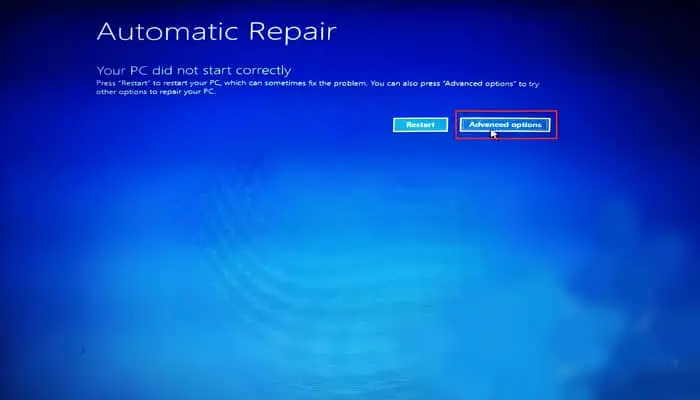
- To run the process manually, click on Advanced options in the repair screen to access WinRE. Then, go to Troubleshooting > Advanced Options > Startup Repair.
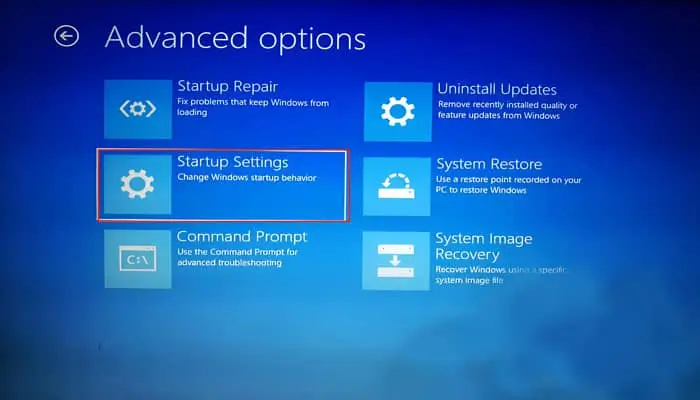
2. Perform Secure Boot .
How to perform Secure Boot (Safe Boot )using the Windows System Configuration app:
- Press Windows + R keys to launch the Run window. Once the Run window appears, type and execute the command: msconfig.
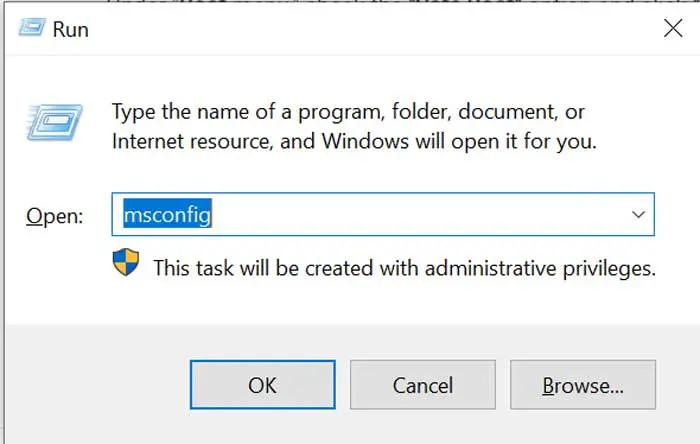
- Once the System Configuration window opens, click Boot next to General.
- Under “Boot menu,” check the “Safe Boot” option and click “OK” to turn on Safe Mode. Make sure Minimal is selected under Secure Boot option.
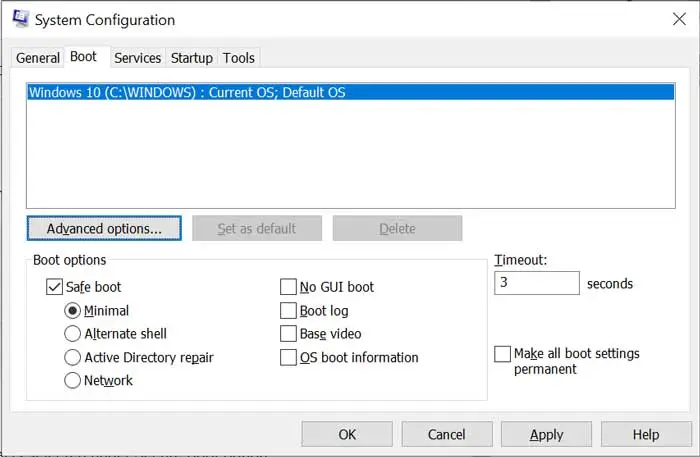
- Click Restart in the System Confirmation dialog and your PC will boot into Safe Mode.
3. Run an SFC scan :
- Enter “command prompt” in the start menu search and select “run as administrator” from the right panel.
- In the Command Prompt window, type and execute sfc /scannow
- Once the scan is complete, it automatically detects and repairs any corrupt or damaged files present in the system. Then check if you still have “Unreachable boot device error”.
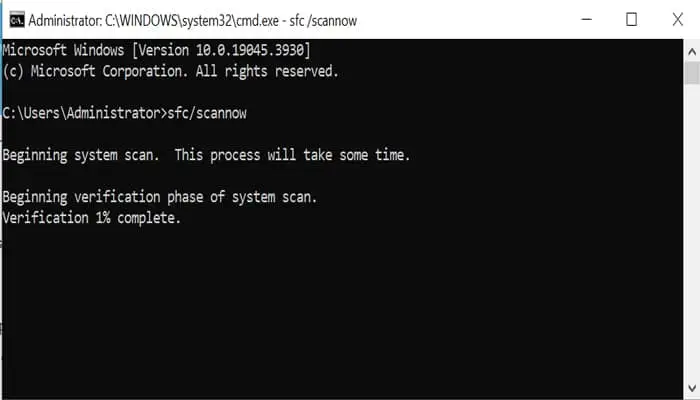
4. Update and Uninstall Drivers
One of the main causes of unrecoverable boot device error is an outdated or buggy driver. The most likely culprits are the SATA or GPU drivers. In addition, some drivers also show compatibility issues after an update or upgrade. So you have to update your drivers. If you can’t log in normally, you need to use safe mode to update them. Follow the instructions given below:
- Load the Windows Recovery Environment.
- Go to Troubleshoot > Advanced Options > Startup Settings > Restart.
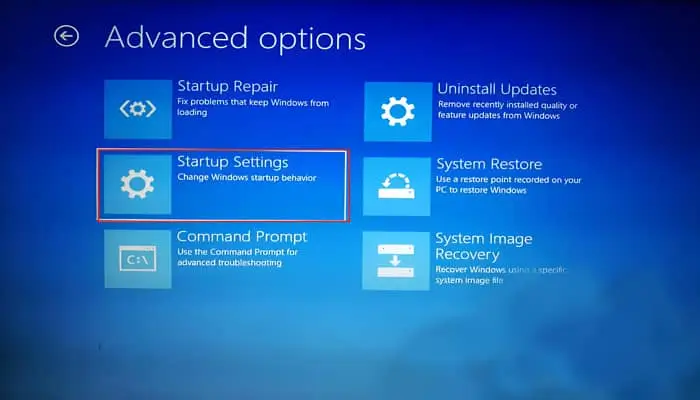
- After reboot, you will see restart options. Press 5 or F5 to boot into Safe Mode with Networking.
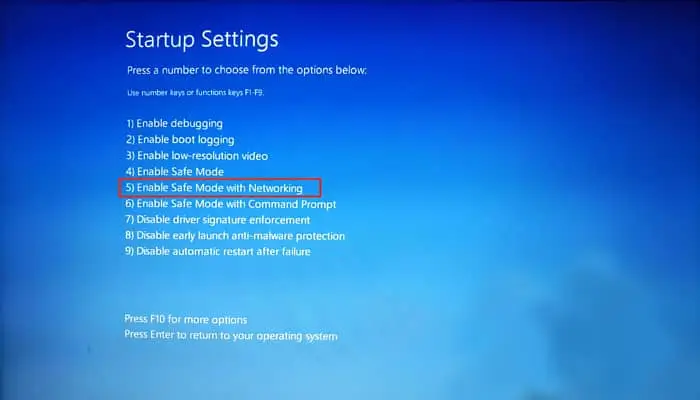
- Press Win + R to load Run and enter devmgmt.msc.
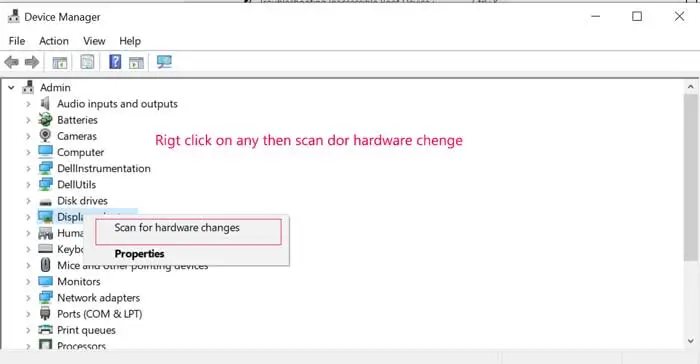
- Expand a device and right-click on it.
- Select Update driver and then Search automatically for drivers.
5. Check UEFI Settings
Improper configuration of some UEFI settings also causes inaccessible boot device errors. Such settings include hard drive detection, SATA mode, boot mode, etc. And you can get this boot error even when booting from an unbootable device. This can happen regardless of your boot source.
The BIOS is embedded on a small chip in your motherboard. This is called the BIOS chip. Access the BIOS, and you have all the available controls on your hardware, such as processor clock speed, RAM speed, fan speed, and more.
- Enable hard drive detection.
- Set SATA mode to AHCI. (Or, if that doesn’t work, try a different mode. If one doesn’t, set it to AHCI and try other modes).
- Look for setting like UEFI/BIOS boot mode and set it to UEFI.
- Enable Secure Boot.
- Change the boot load order as per your requirement.
6. System Restore or Reset
If none of the previous methods work, you will need to do a System Restore or Reset. You can also back up your system to a restore point if a suitable point is available. to do this,
- Go to Troubleshoot > Advanced Options > System Restore.
- Choose a restore point and follow the on-screen instructions.
- If you don’t have a proper restore point, reset your PC or clean-install Windows as a last resort.
Read Also: How to Use SFC and DISM Scan to Repair Windows 10