YouTube is the most popular video hosting website in the world. Still, whenever you try to YouTube video download to mobile or PC for free, its functionality is limited. But SaveFrom.net provides the fastest way to download YouTube videos in various formats as mp4, HD, and full HD quality for free. By using the below method, you can video download from YouTube to your Android phone or PC.
Note: I must emphasize that respecting the privacy and terms of use of online platforms is important. According to YouTube’s Terms of Service, downloading videos from the platform without a “Download” link is prohibited. This is to protect content creators’ rights and prevent piracy. Downloading someone else’s YouTube video without their permission may violate their privacy and Instagram’s terms of service.
How to YouTube videos, music download without any software
Using the following steps, YouTube video download without any software:
- Open any web browser, like google chrome on your Android phone or PC.
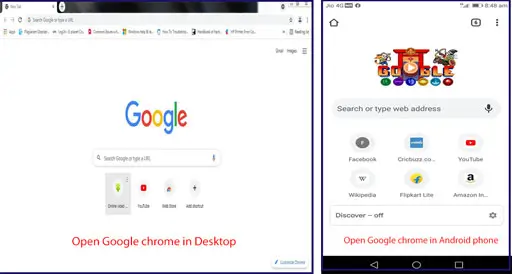
- Type YouTube.com in Google Chrome’s URL bar on a PC and m.youtube.com on an Android phone, as in the image below, then press enter.
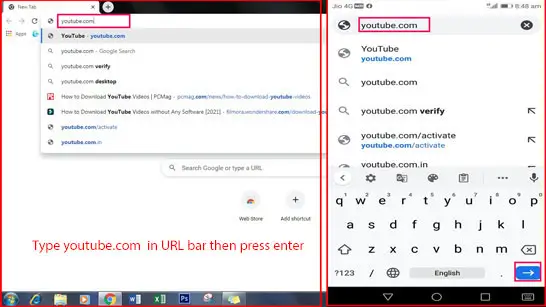
- Then YouTube is open in your web browser.

- Then search your video in the YouTube search bar, then play.
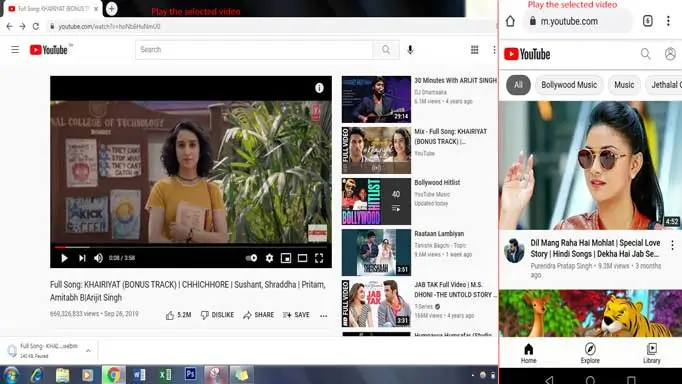
- Now click on the browser URL bar and edit the video URL by adding the “ss” before the youtube.com as given in the below example.
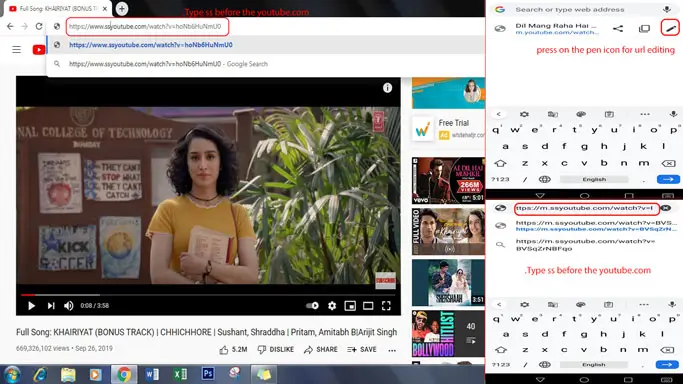
Example:
Original URL: https://www.youtube.com/watch?v=PArSmyp34pw
URL with ss: https://www.ssyoutube.com/watch?v=PArSmyp34pw myp34pw
- Now press ok in phone and enter button on the PC, then SaveFrom.net downloader page opens.
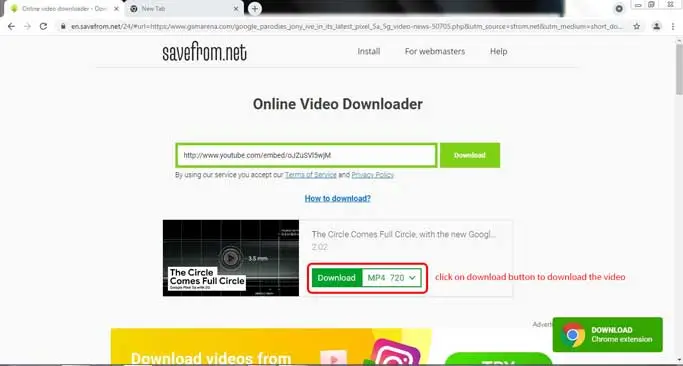
- Choose the available video formats with audio, you want to download, then press download button.
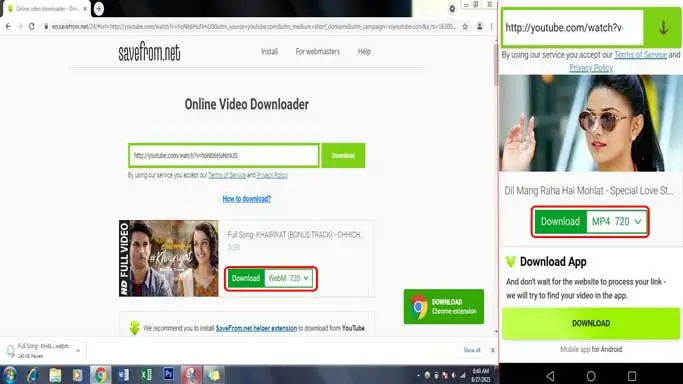
- Your selected file start downloading in short time.
After video download, this will be saved in your phone or PC and you can copy, share, and play at any time you want.
Read Also: How to Download Instagram Story Easily
How to video download from any other web page?
Using SaveFrom.Net, you can save videos not only from major video sharing websites, but 99% of all web pages that have videos. To download the videos from any other web page use the below steps:
- Open the web page from where you want to download the video, then scroll and play that video which you want to download.
- Then click on the browser URL bar and edit that URL by adding “sfrom.net/” or “savefrom.net/” before the web site’s URL as given in the below example.
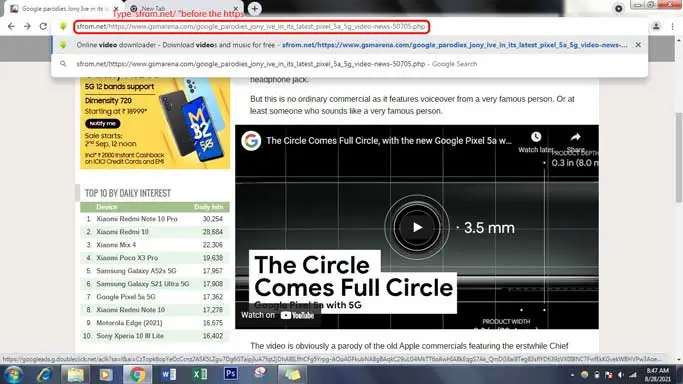
Example:
Original URL:
URL with sfrom.net/ or savefrom.net/
- After that follow the above steps 6, 7, 8 to download the video.
Beside this, there is a similar website, tuberipper.com and app, Vidmate are available for YouTube video download. With the help of this website, we can download YouTube video to audio, video and muted video in more formats. Steps are given below:
Video download from Tuberipper.com:
Step 1. Open YouTube website or App then play the video, you want to download.
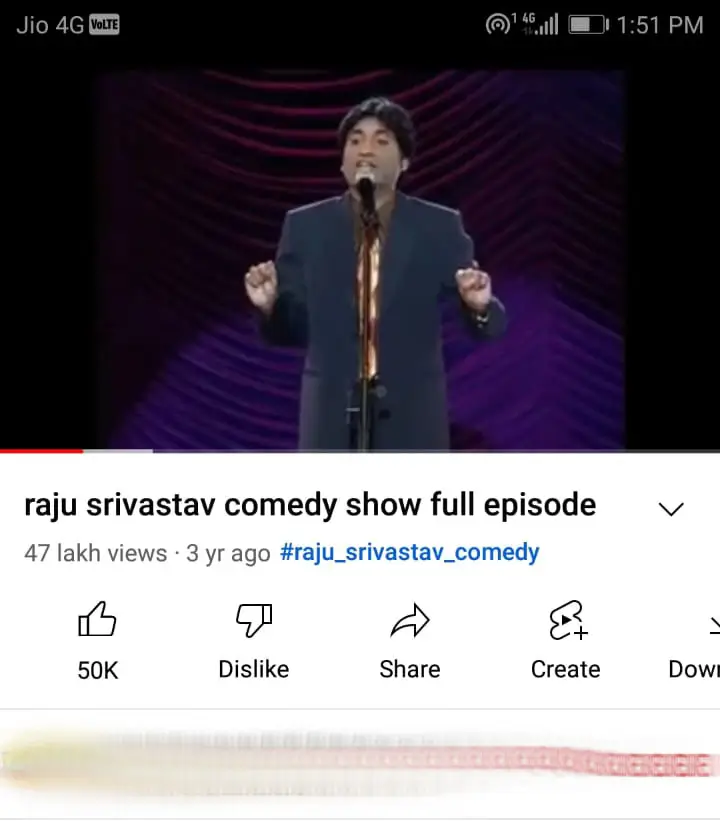
Step 2. Press the share option then Copy the video Link (in android phone) or Copy video URL from URL Bar (in web browser).
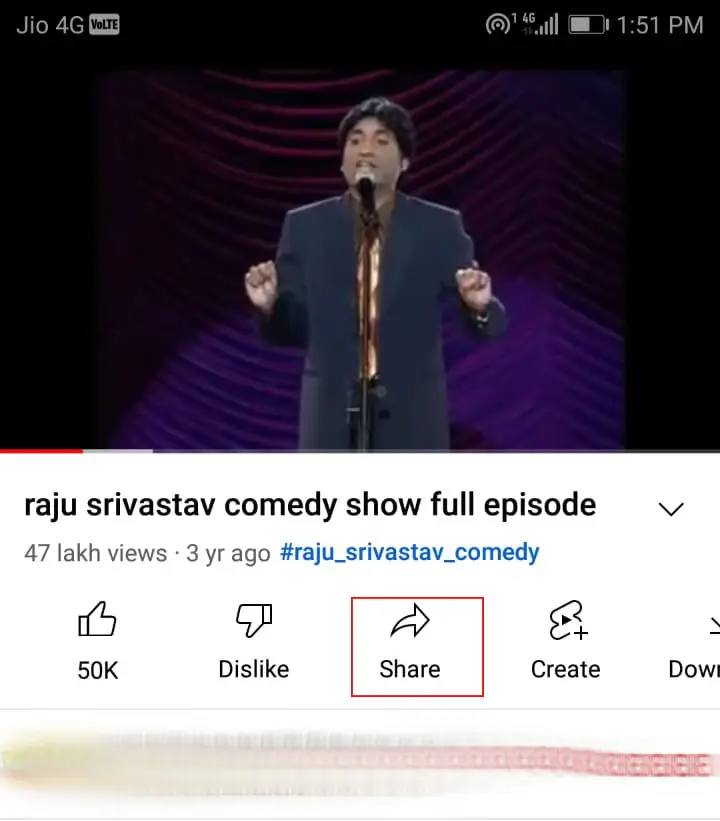
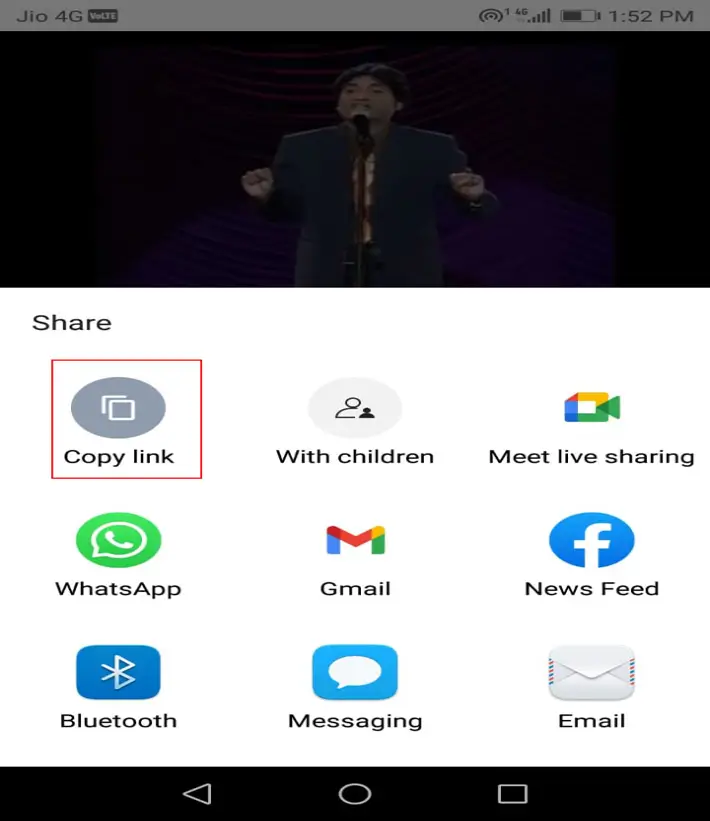
Step 3. Now open web browser as Google Chrome in your mobile or PC, type www.tuberipper.com then press enter.
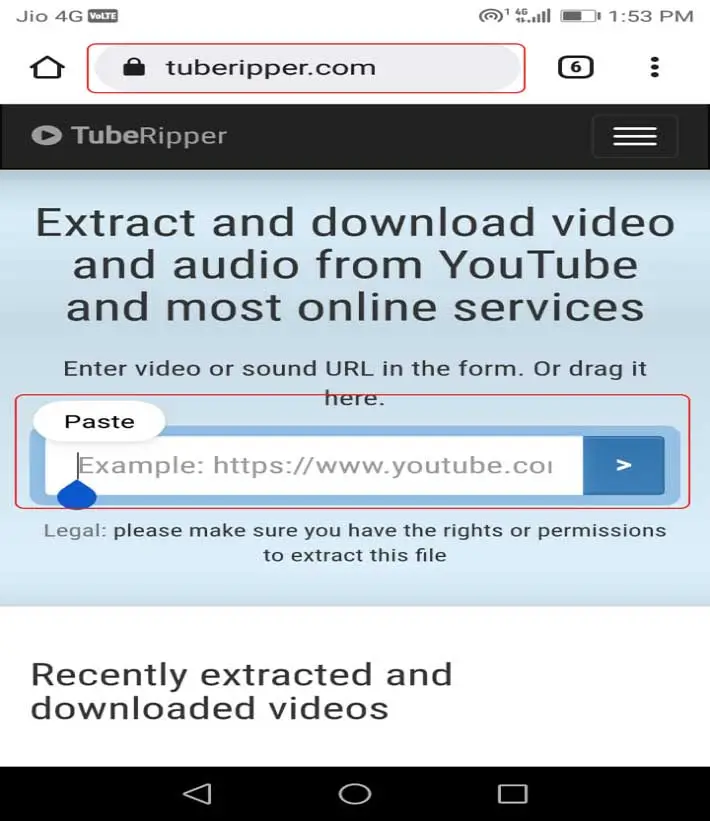
Step 4. Open the Tuberipper web page and paste the video link in the given box of the web page.
Step 5. Now press enter, then all available video, audio and muted video formats seen on the page.
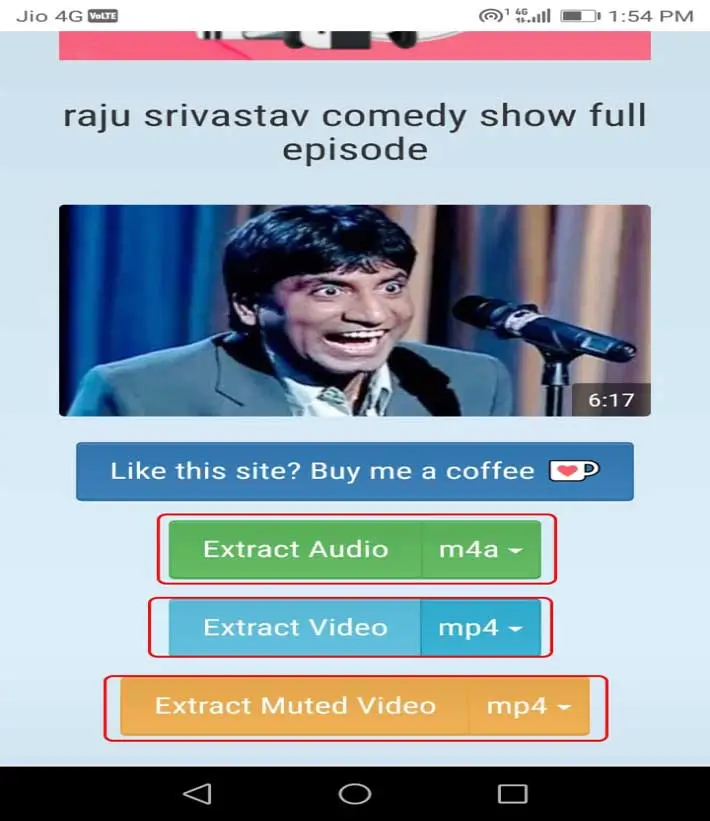
Step 6. Choose your desired audio, video formats, then click on the formats to music, video download.
Read Also: How to unlist from Truecaller: Step-by-step guide