VLC Media Player is one of the most popularly used media players worldwide, as it is available as an open-source platform and can be accessed for free. Most people use VLC Media Player only to listen to and watch audio and video, but are unaware of the more incredible features hidden in it. Today we are going to tell you some of its interesting features through this article.
7 useful hidden features of VLC Media Player:
1. Creating audio and video effects:
At times, we feel that the audio and video on the media file are not well synchronized, and this appears to be very annoying. To overcome such a problem:
- Open VLC Media Player on your system and then navigate to the Tools option.
- Now press Effects and Filter options from the dropdown menu.
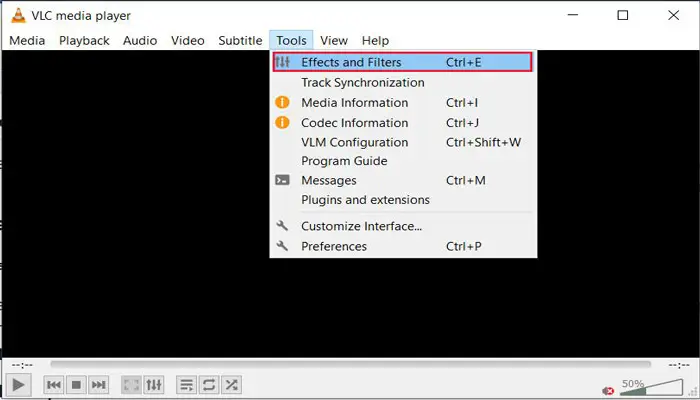
- Select video effects or audio effects (whatever you want to adjust).
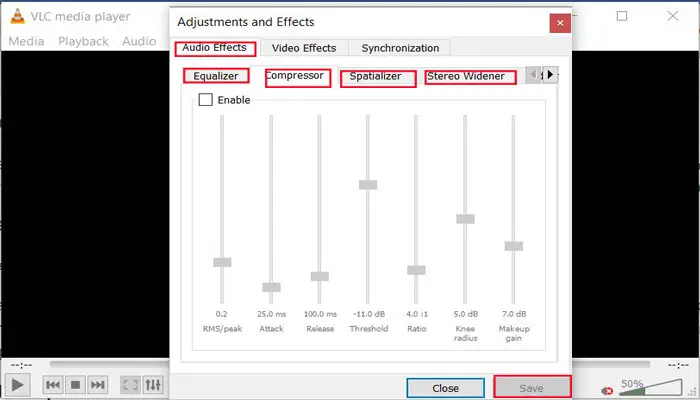
This will allow users to apply a wide range of effects.
2. Record your desktop screen:
Inside the VLC is a better screen recorder that works like a screen recorder tool. It easily records any work happening on your desktop.
Use the steps given below to record:
- You go to the Media option for this and then click on the convert /save option.
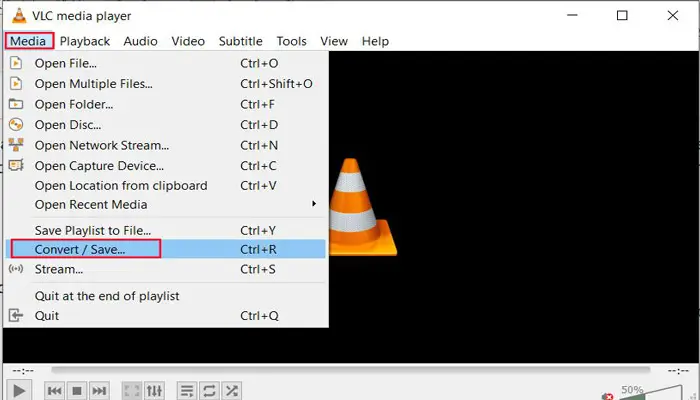
- Now go to the Capture Device tab where a drop-down menu will open. Here you select the Desktop option for recording the desktop screen.
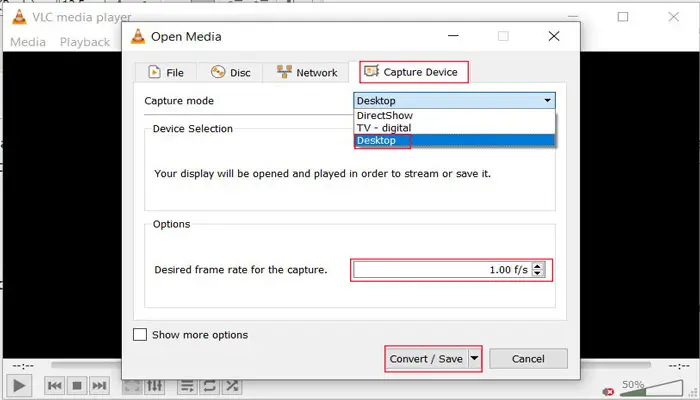
- Adjust the frame rate for your video and choose your output folder to save the video. Press the stop button on the screen when you want to stop recording.
This will save the video you recorded to the output folder.
3. Convert video files to many formats:
Converting one video format to another is one of the hidden features in VLC media player. VLC Media Player allows users to convert videos into multiple formats and this can be done without any additional plugins.
Use the steps given below to convert the video file-
- Click on Media > Click on Convert/Save option.
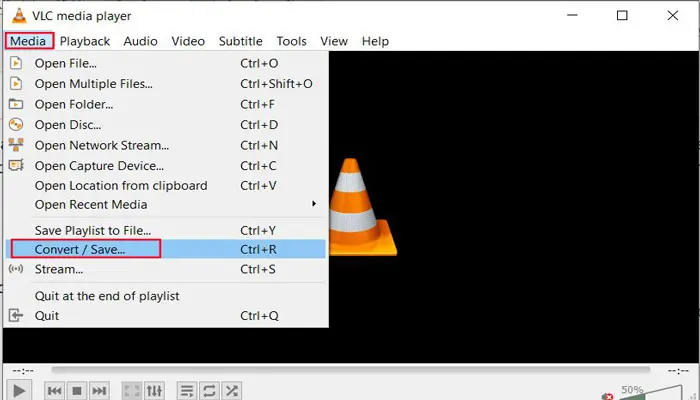
- Click Add to add the file to the New Popup window > select the file> then click the convert/save button.
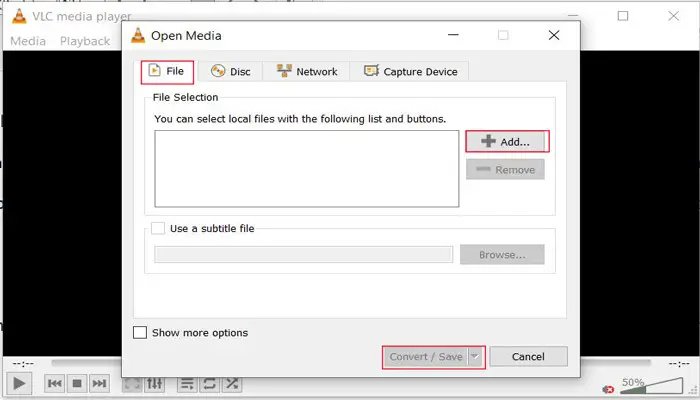
- In the new popup window, select the file formats from the dropdown menu > select the destination path > click start button.
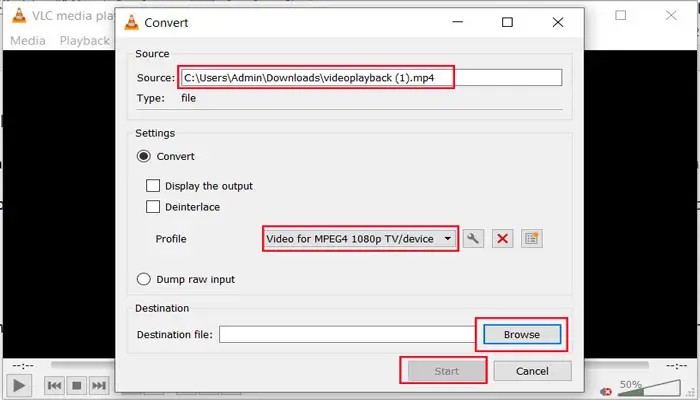
This will convert the file to the selected formats and save it to the destination folder.
4. Streaming media on the network or internet:
Whenever you play a video in a YouTube website or mobile application, it is visible to you only through video streaming technology. For this, you need internet data and it does not run without internet data.
For stream media on the network or the Internet, use the options given below-
- Click on the Media menu option on the VLC window > select the open network stream option from the drop-down menu.
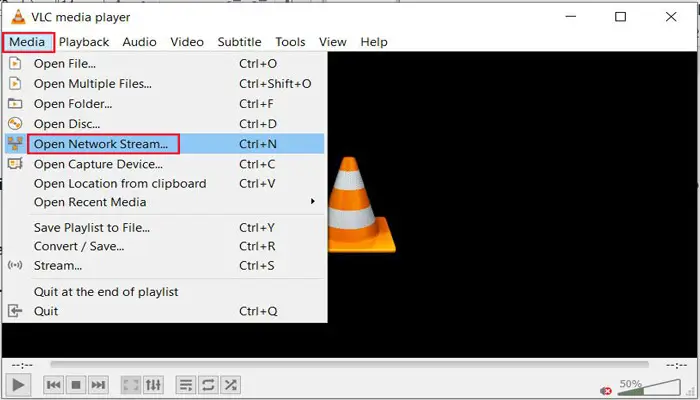
- Add the video URL available on the Internet and finally click on the Play option.
Here your video will start playing.
Read Also: What is a Shortcut Virus and how to remove it?
5. Play and download YouTube videos via VLC:
VLC is not like other one clicks video downloader software. It has to be downloaded through video streaming.
To download the video via VLC
- . Click on Media > Click on Open Network Stream.
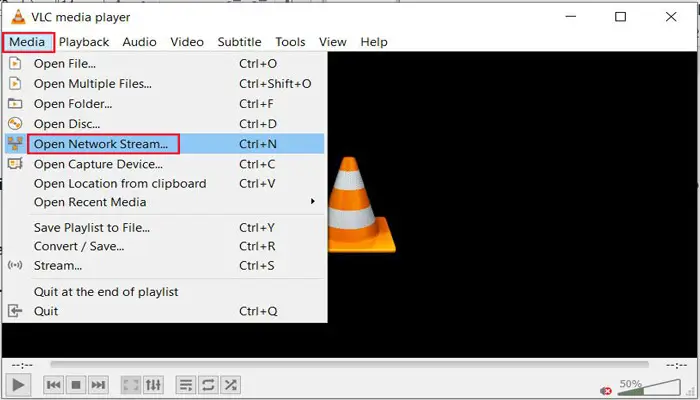
- . Paste your video URL in the URL box > click on the Play button.
- . VLC Media Player will start streaming your video >after click on Tools menu > click on Codec Information.
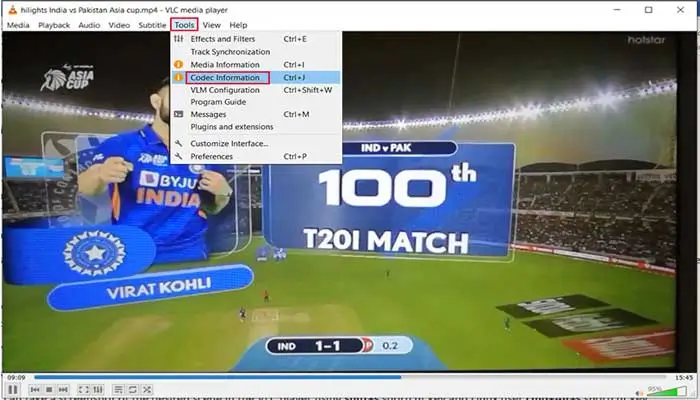
- . On the Codec tab, a location box will appear below, in which copy the URL present and paste it in the URL box of your windows web browser.
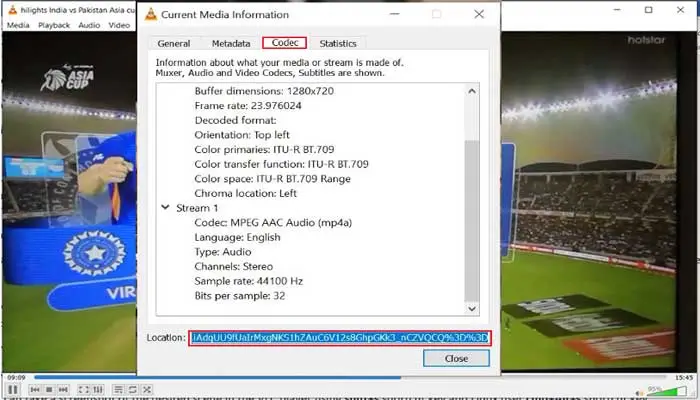
. The web browser will play your video. You right click on that video and save the video to your PC by clicking on the Save as option.
Read Also: How to download YouTube videos without any software
6. Add a watermark to any video:
VLC Media Player allows you to customize videos. Through this, we can add our personalized watermark to the video. Steps to connect watermark are given below-
- Click on VLC media player’s Tools menu>then click on Effects and Filters.
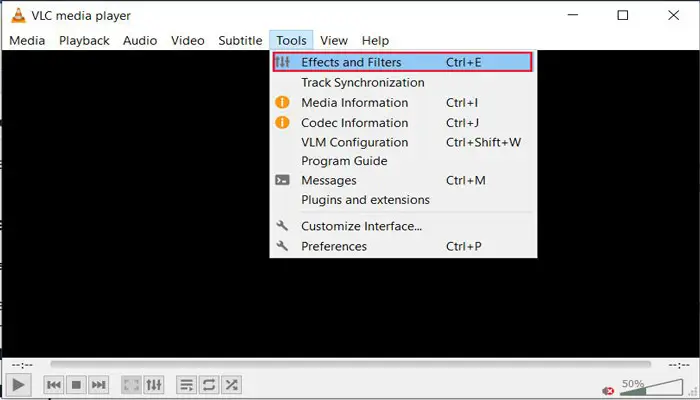
- Click on Video Effects > Click on Overlay option.
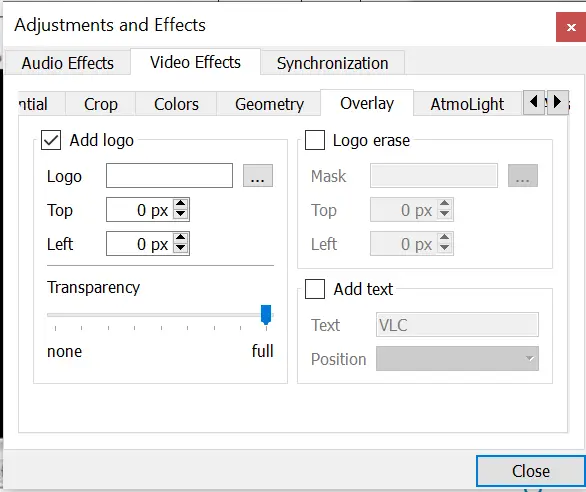
Checkmark the Add logo box and fill your designed logo and its property.
7. Take a snapshot of any playing scene:
VLC Player also provides the facility to take snapshots of videos.
For this, Windows users can take a screenshot of the desired scene in the VLC player using shift+s shortcut key and Linux users can use the cmd+Alt+s shortcut key.
Read Also: How to Download Instagram Story Easily