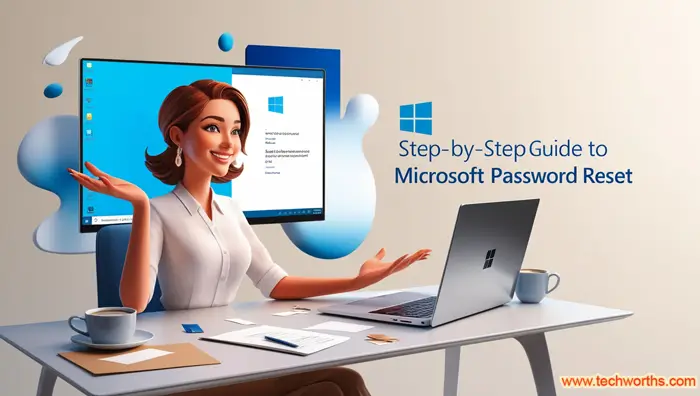
Microsoft Password Reset: Forgot your Microsoft password? Whether you’re attempting to login in on your Windows 10 device or your phone, resetting your Microsoft password may be quick and simple with the appropriate instructions. In this blog post, we’ll look at the best ways to reset your password, including Microsoft account recovery options and troubleshooting steps. This article covers frequently asked questions, such as “How do I reset my Microsoft password if I forgot my password?” and “How to reset my Microsoft account password without a phone number?”
1. How Do I Reset My Microsoft Password If I Forgot My Password?
If you have forgotten your password, the simplest way to reset it is to visit the official Microsoft website. Follow the steps below to perform a quick reset:
1.1. Go to the Password Reset Page.
Visit account.live.com/password/reset. This link is the key portal for Microsoft password reset online, where you’ll start the recovery process.
1.2. Select Microsoft account details.
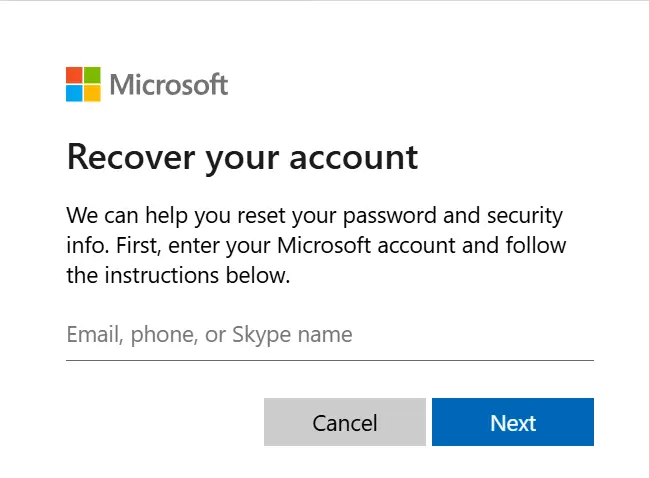
On this page, fill your Microsoft account as email, phone number, or skype id and then click Next.
1.3. Click on Get code:
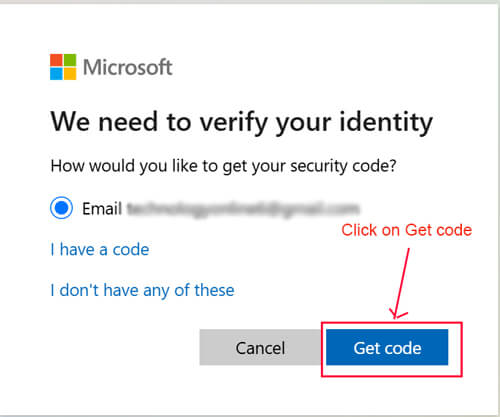
Click Get code button and a verification code will be sent on the given mail id .
1.4. Verify your identity.
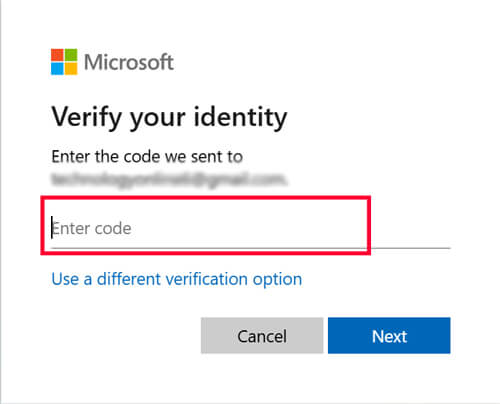
Microsoft will ask you to verify your identity, usually by sending a code to your recovery email address . Enter the code, then press Next.
1.5. Create a new password.
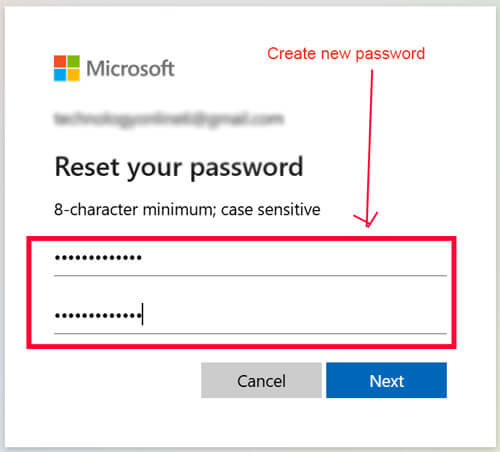
When you enter the code and Microsoft verifies your identification, you will be prompted to establish a new password. Use a combination of characters, numbers, and symbols to assure security.
1.6. Sign in using your new password.
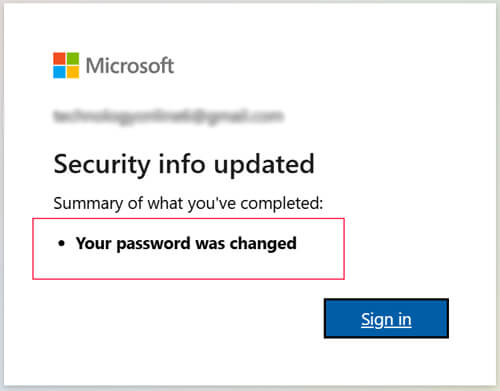
You’re finished! Log in to your account with the new password, and store it safe for future access.
2. How Do I Reset My Microsoft Account Password on My Phone?
The procedure for resetting your password on a mobile device is similar to that of a PC, given as below:
1. Launch your phone’s browser and navigate to account.live.com/password/reset.
2. Verify your account via email or phone recovery. Follow the on-screen instructions.
3. Enter the code to set up a new password.
Alternatively, if you’re using the Outlook or Microsoft Authenticator apps, you may get a prompt to reset your password from within the app as well.
Read Also: How to Stop Auto Update in Windows 7 and Windows 10: A Complete Guide
3. How Can I Change My Microsoft Account Password?
Microsoft provides a simple method for changing your password if you are aware of it and just want to update it. Here’s how:
3.1. Open your Microsoft account, then log in.
Sign in by going to account.microsoft.com.
3.2. Navigate to Security

Choose Password security after clicking Security in the menu.
3.3. Modify Your Login Information
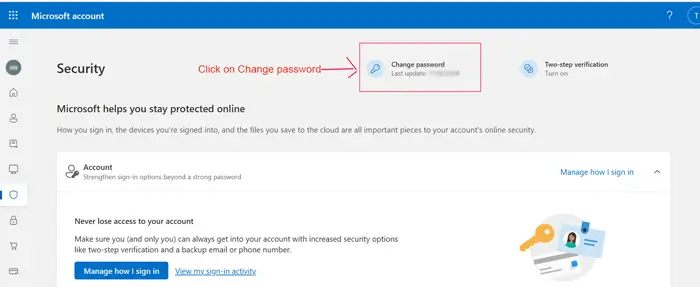
After entering your existing password, you will be asked to create a new one. You’re done once you save the modifications.
Regularly changing your password is a smart practice, particularly if you use your Microsoft account on several different devices.
4. Microsoft Account Recovery: What to Do If You Lose Access to Recovery Options
You might need to take a few more steps to recover your Microsoft account if you can no longer access your recovery email or phone number. What you can do is as follows:
4.1. Choose “I don’t have any of these.”
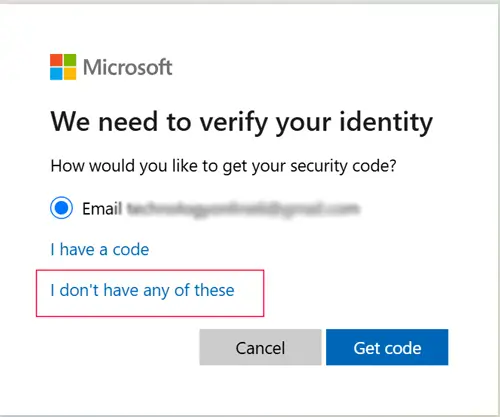
Microsoft offers another method of identity verification in the event that you are unable to access your phone or email. Choose “I don’t have any of these” from the reset page.
4.2. Complete the form for account recovery.
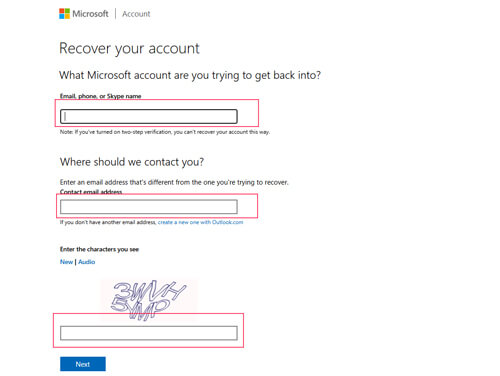
Microsoft will request information from you, such as past passwords, recent activity, and common contacts, in order to verify your identity.
4.3. Await the review from Microsoft
A few days may take the verification process. Microsoft will provide instructions for changing your password after it has been approved.
5. How Do I Find My Microsoft Password Without Changing It?
Unfortunately, your Microsoft password cannot be viewed without changing it. For security reasons, passwords are encrypted, so if you can’t remember it, you’ll need to reset it.
Use a password manager to safely store and remember your login information to prevent future lockouts.
6. How to Reset Microsoft Account Password on Windows 10
On a Windows 10 device, follow these steps if you’re locked out:
1. Go to the login screen and choose “I Forgot My Password.”
Select “I forgot my password” from the login page.
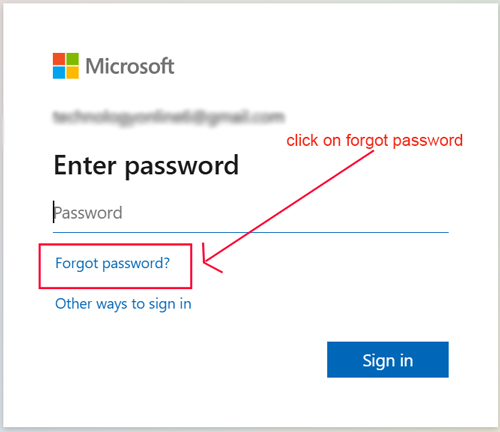
2. Follow the Recovery Steps
The recovery steps on Windows 10 are the same as the above online steps: verification through phone or email, followed by setting a new password.
Read Also: How to reset admin password windows 8.1, 10, and 11 safely [with picture]
Conclusion
Microsoft Password Reset: Resetting your Microsoft account password does not have to be complicated. Whether you’re accessing your account from a computer or a mobile device, these steps will help you reset and regain control quickly. To avoid future complications, keep your recovery email and phone number up to date, and consider using a password manager.
Common Microsoft Password Reset Questions
How to reset Microsoft account password without phone number
If prompted for a recovery method, choose email if available. If you are unable to reach us via phone or email, please fill out the account recovery form.
What if I don’t have a recovery phone number or email?
Use the recovery form on account.live.com/password/reset. Provide as many accurate details as possible for verification. Then your microsoft password reset will be done.
How do I reset my Microsoft PIN if I forgot it?
If you have forgotten your PIN and need to reset it, do so from the Windows sign-in screen. Look under the PIN text box: If you see “I forgot my PIN,” click it and follow the instructions to reset your PIN. If you have multiple accounts on the device, select the one you want to reset.