Instagram is a popular social media platform where people can share photos, videos, and connect with friends. However, there may be times when you want to take a break or leave the platform entirely. Whether you want to permanently delete or temporarily deactivate Instagram account, you must first understand the steps. We’ll walk you through the process of deactivating or permanently deleting your Instagram account in this guide, so you can choose the option that best fits your needs.
What is the difference between deactivation and deletion?
Before starting, it is important to understand the distinction between deactivating and deleting your Instagram account.
Deactivate Account: This feature temporarily hides your profile, photographs, comments, and likes. Logging back in restores your account.
Delete account: This option deletes your account, profile, images, videos, comments, likes, and followers. Your account is permanently erased and cannot be restored.
Now that you know how to deactivate or delete your Instagram account, you may select the option that best meets your needs. Before you delete anything permanently, make sure to download any important data!
How do you delete an Instagram account using the mobile app ?
To delete an Instagram account from your phone app, go to the Settings menu, click Account Ownership and Control, and then Deactivate or Delete.
It takes time to completely delete an Instagram account. Instagram will confirm the deletion date 30 days after the request is submitted. If you do not log in within 30 days, your account will be temporarily disabled, and then permanently deleted.
Here is the complete process for permanently deleting your Instagram account using the mobile app:
- Login your Instagram account using the mobile app. Tap on the three horizontal lines at the top right corner, and a Settings and activity page will open. Under this page, tap on Accounts Center, and the Accounts Center page will open.
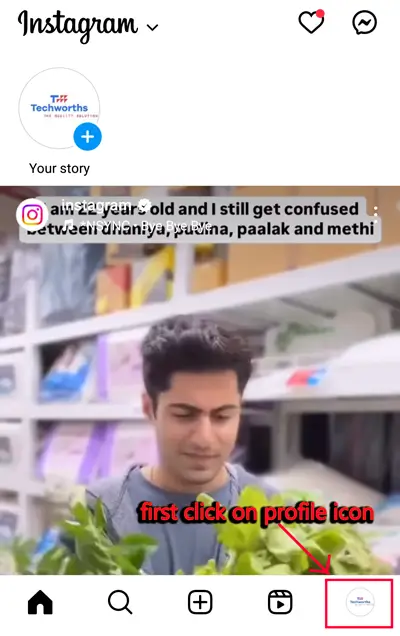
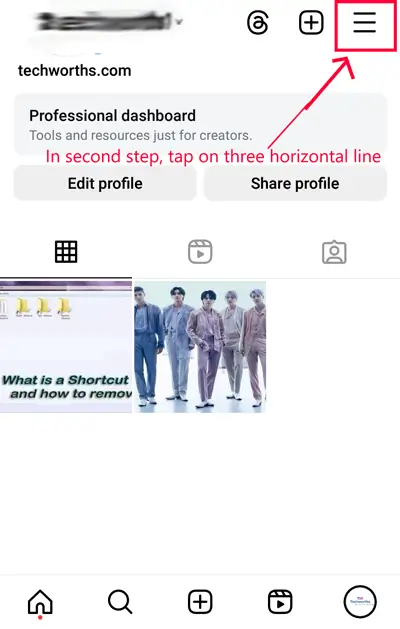
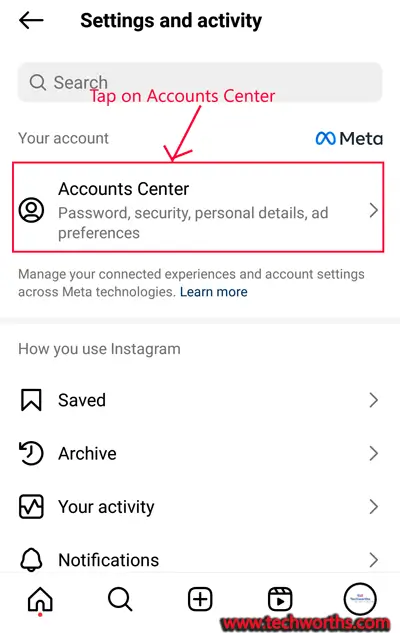
2. Under the Account Center page, scroll down and tap on Personal Details, a Personal Details page will open. Within this page, tap on Account ownership and control, and an Account ownership and control page will open. Under the account ownership and control, tap Deactivation or deletion, and then a Deactivation or deletion page will open.
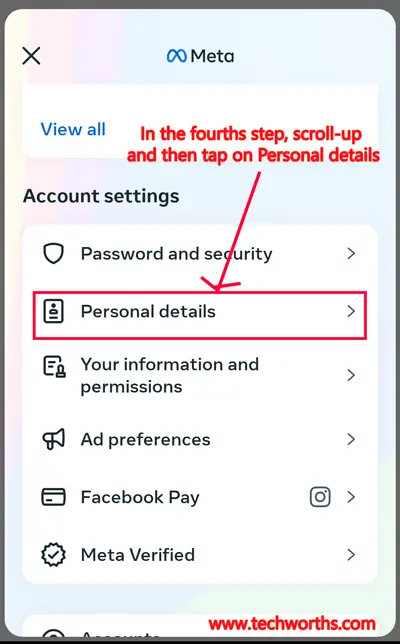
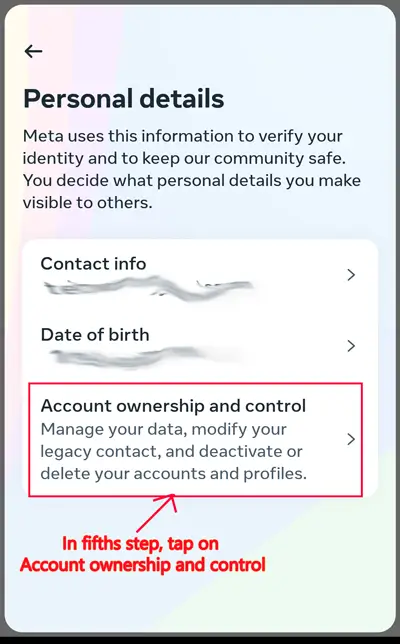
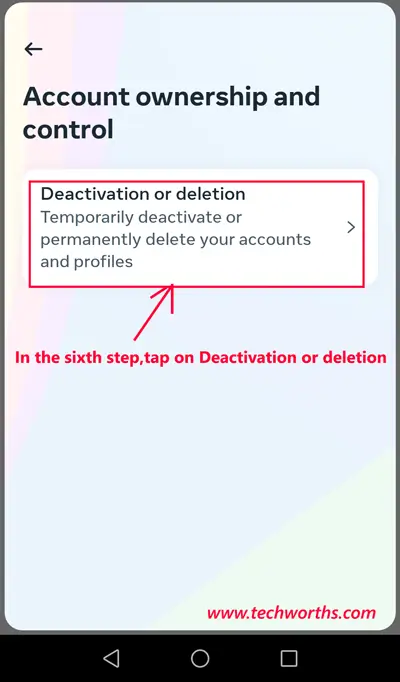
3. Under the Deactivation or deletion page, tap on your Instagram profile icon to proceed. A Deactivating or deleting your Instagram account page will open. Within this page, tap on the Delete account option, and a radio button will be highlighted. Scroll down and tap the Continue button.
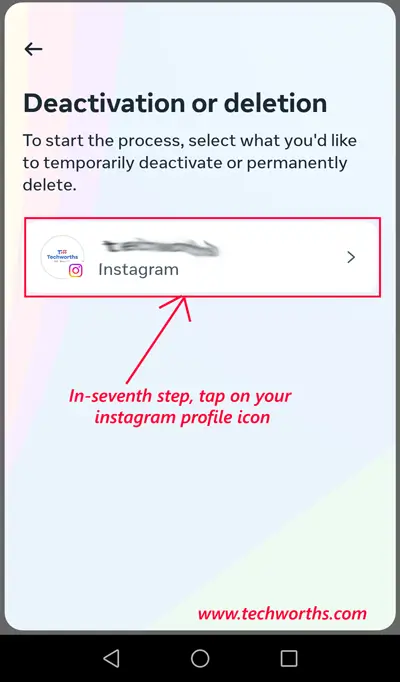
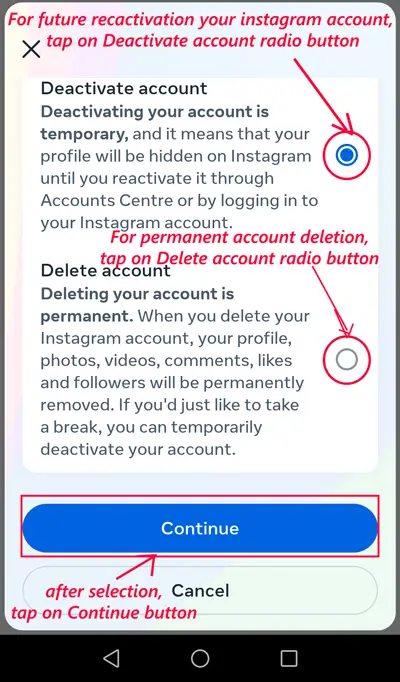
4. At the last step, this will ask for re-entering your Instagram account password. Enter your account password, then tap on the Continue button. then your Instagram account will be deleted and data will be removed from Instagram’s server after 30 days.
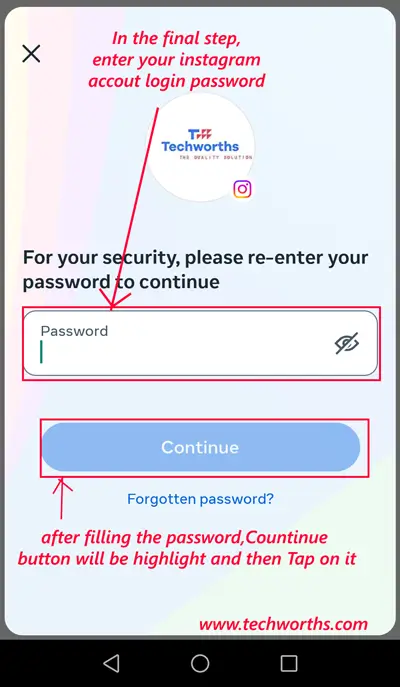
Read Also: What is a Shortcut Virus and how to remove it?
How do you deactivate your Instagram account using the mobile app ?
To temporarily disable your Instagram account using the Android or iOS app, select Deactivation or deletion from the Account ownership and control settings menu. Following the instructions will hide your account from other users.
Nothing will be deleted when your account is deactivated, and you can reactivate it by logging in again. Your account will be hidden online while it is disabled, making it inaccessible to your friends or anybody else who may look for you.
Here is the complete process for deactivating your Instagram account using the mobile app:
- Login your Instagram account using the mobile app. Tap on the three horizontal lines at the top right corner, and a Settings and activity page will open. Under this page, tap on Accounts Center, and the Accounts Center page will open.
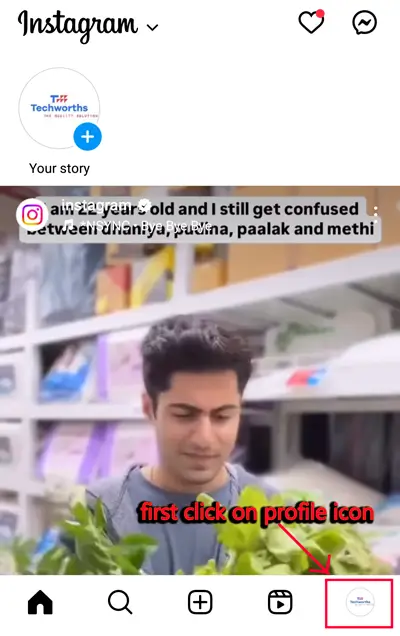
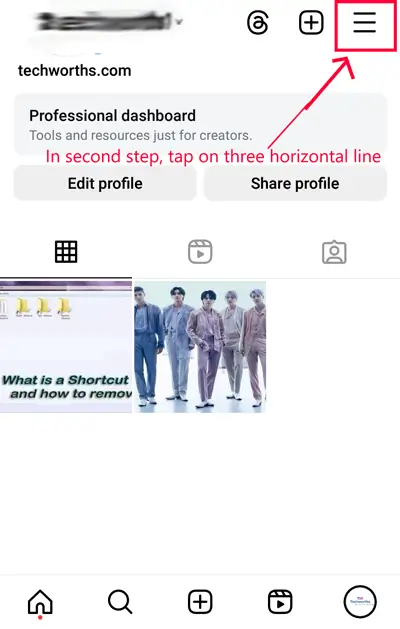
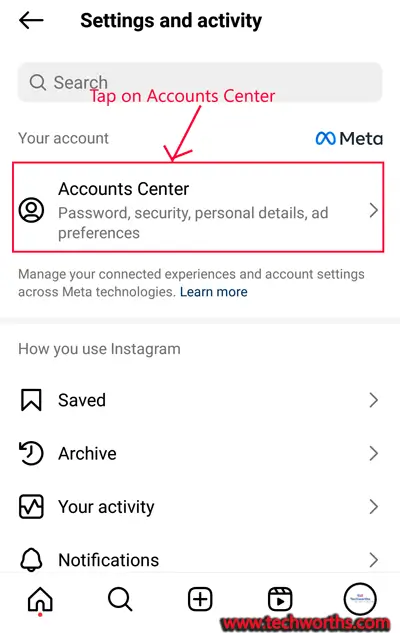
2. Under the Account Center page, scroll down and tap on Personal Details, a Personal Details page will open. Within this page, tap on Account ownership and control, and an Account ownership and control page will open. Under the account ownership and control, tap Deactivation or deletion, and then a Deactivation or deletion page will open.
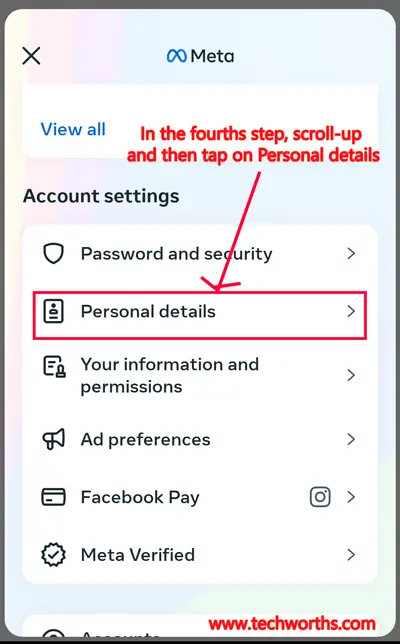
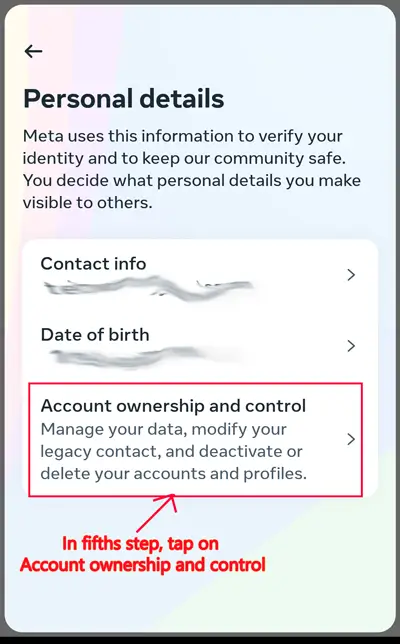
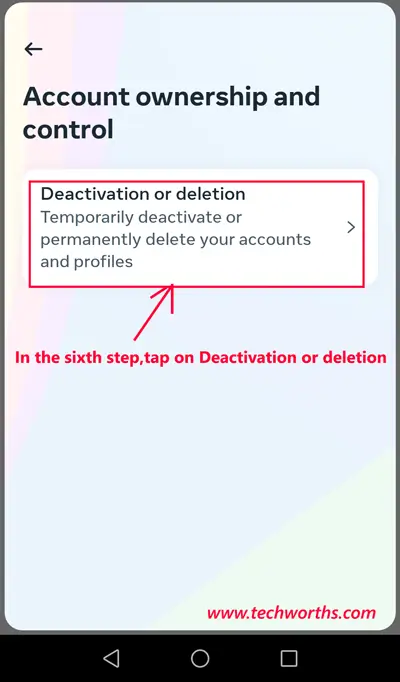
3. Under the Deactivation or deletion page, tap on your Instagram profile icon to proceed. A Deactivating or deleting your Instagram account page will open. Within this page, tap on the Deactivate account option, and a radio button will be highlighted. Scroll down and tap the Continue button.
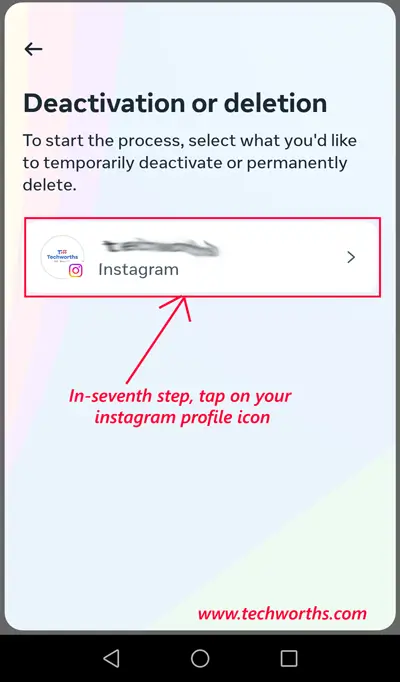
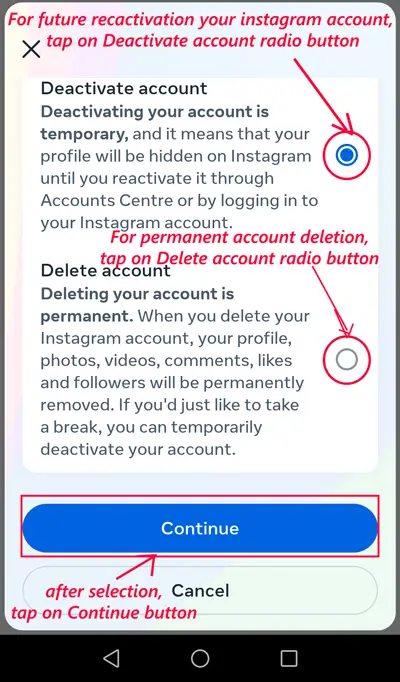
4. At the last step, this will ask for re-entering your Instagram account password. Enter your account password, then tap on the Continue button, and then your Instagram account will be disabled and hidden online, making it invisible to your friends and anybody else looking for you.
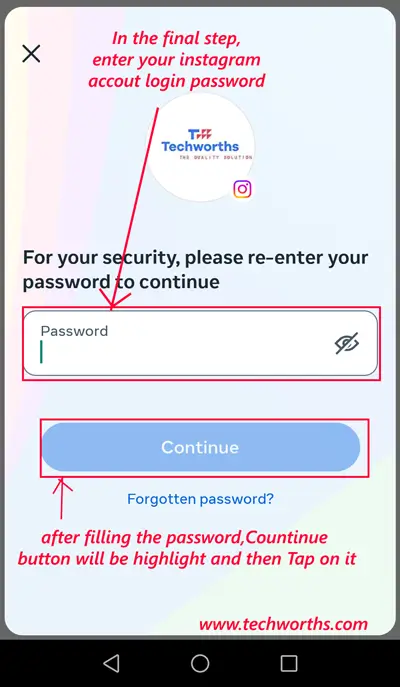
Read Also: Facebook Reel Download: Easy Guide to Save Reels Online
How to delete your Instagram account on your PC
If you decide to permanently delete your Instagram account, all of your posts, comments, followers, and profile information will be erased. After deletion, it cannot be retrieved.
Here is the complete process for permanently deleting your Instagram account using the PC:
- Login to your Instagram account on PC, then click on the More option >> Settings >> Click on Account Center, then Account Center page opens.
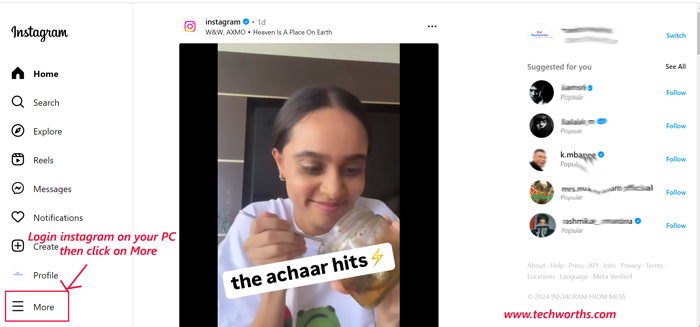
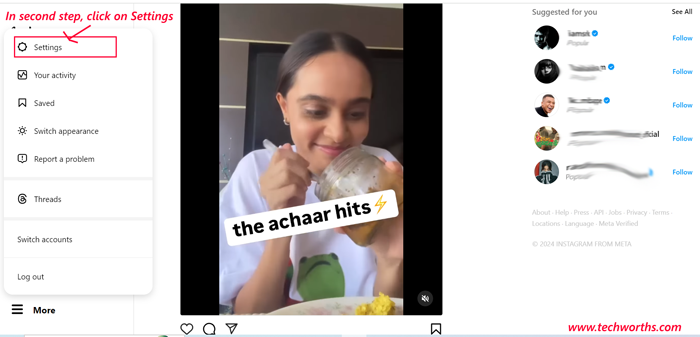
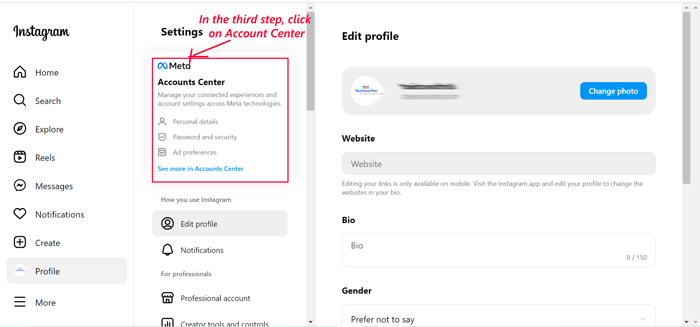
2. Within the Account Center, click on the Personal details. At the right side, the Personal details page opens. After that , click on the Account ownership and control option, the Account ownership and control page opens.
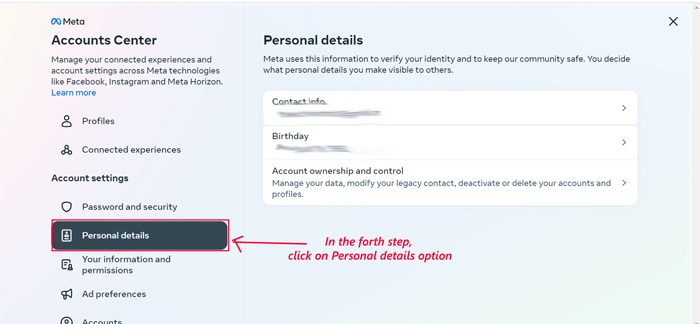
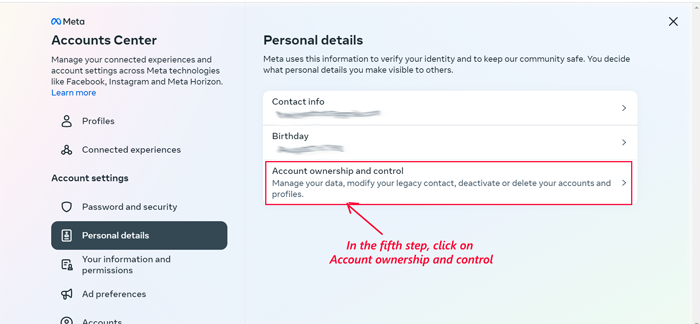
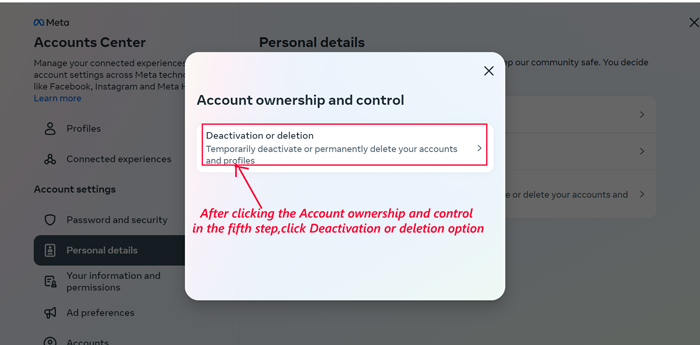
3. Select your account and check the Delete account radio button.

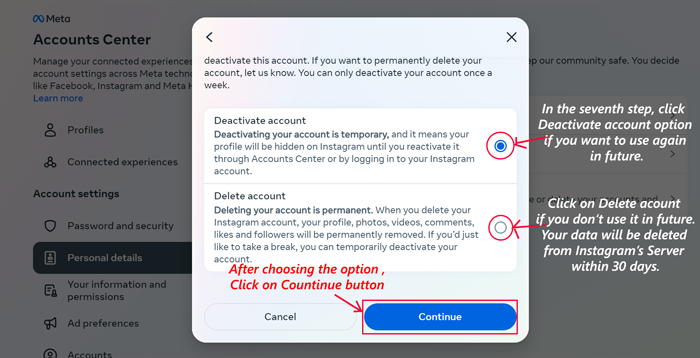
4. Re-enter your account password, then click on Continue button >> finally click on Delete account. Then your Instagram account will be deleted and data will be removed from Instagram’s server after 30 days.
How to deactivate Instagram on your PC
The steps for deactivating your Instagram on your computer are the same as those above for deleting an account in Accounts Center — just choose Deactivate account in Deactivating or deleting your Instagram account page.
Below is the complete process for deactivating the Instagram account:
- Login to your Instagram account on PC, then click on the More option >> Settings >> Click on Account Center, then Account Center page opens.
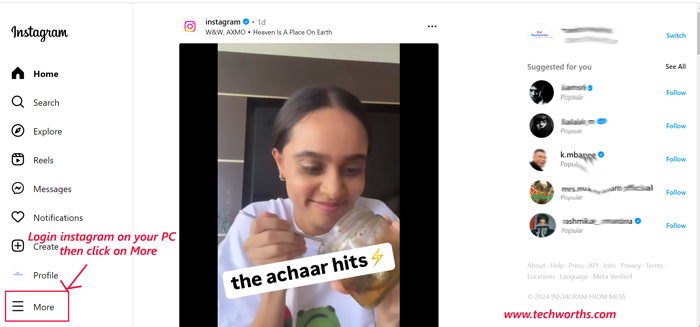
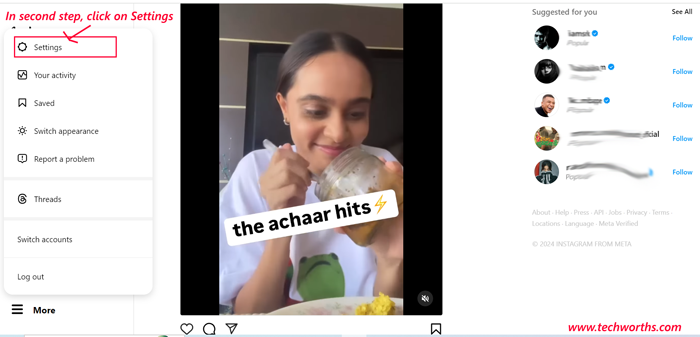
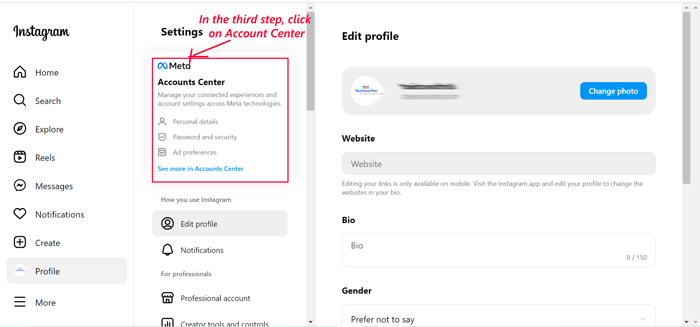
2. Within the Account Center, click on the Personal details. At the right side, the Personal details page opens. After that , click on the Account ownership and control option, the Account ownership and control page opens.
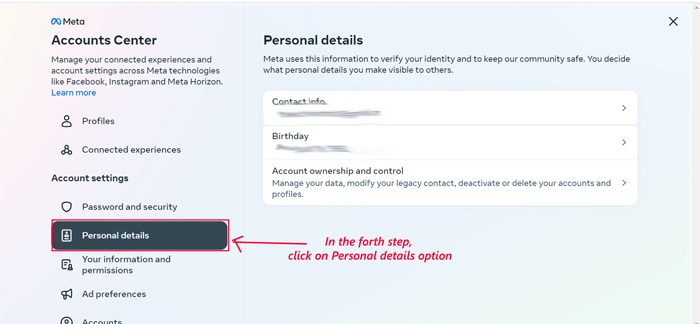
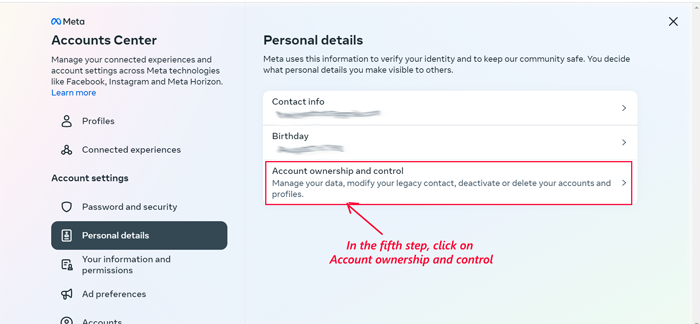
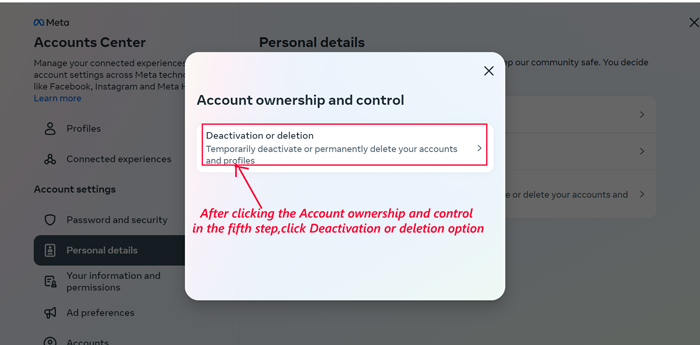
3. Select your account and check for the Deactivate account radio button, then click on the Continue button.

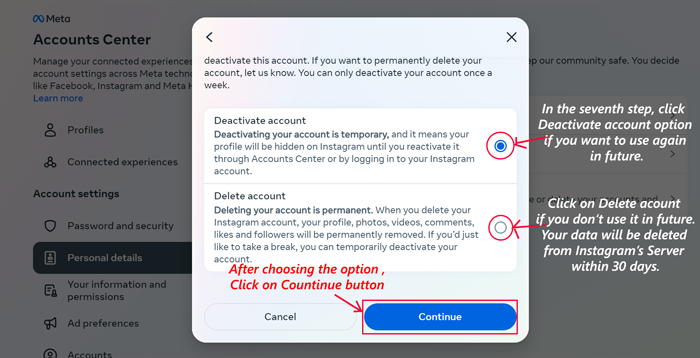
4. At the last step, re-enter your account login password then press Continue button. Follow the further onscreen instruction then your account will be deactivated.
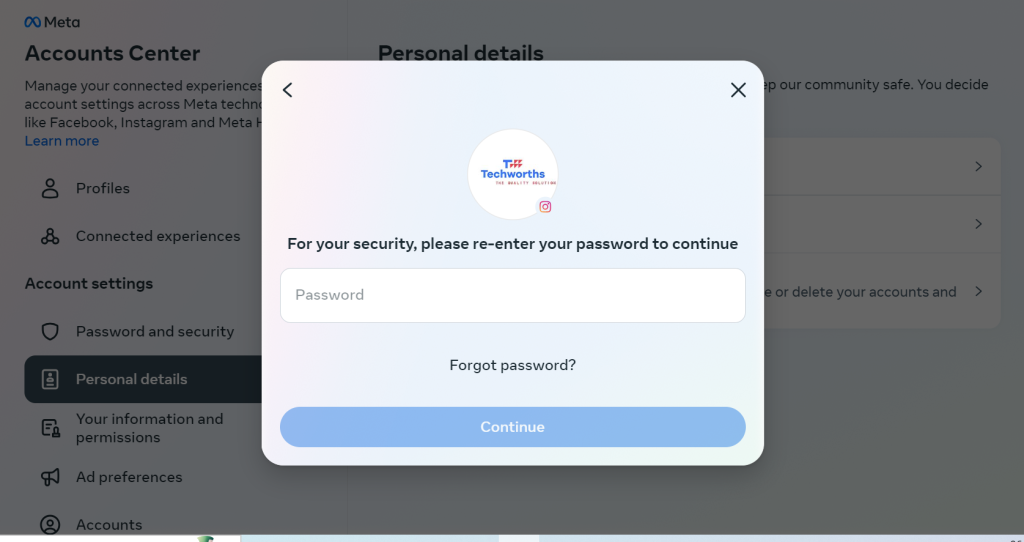
Read Also: How to Download Instagram Story Easily
Conclusion
Depending on your preferences and online behavior, you may decide to deactivate or permanently delete your Instagram account. Deactivation allows you to take a temporary break while keeping your account active, whereas permanent deletion erases all of your data permanently. Follow the steps in this guide to easily take control of your Instagram presence.