Reason for block USB device:
In almost any computer, you can attach USB storage devices such as pen drives, external hard drives, etc. Once the removable device is attached, you can read, write, and modify the data in those devices. Most people use some kind of removable storage device to transfer or store data. There will be situations somewhere where you will need to block USB ports in Windows. Mainly because you don’t want users to attach USB drives and transfer or read data without authorization.
If your PC or laptop is in a place where people are more likely to transfer data from your PC through USB Pendrive, then in this situation, there is a risk of virus infection in your PC as well as data theft. Apart from this, USB devices can damage the company’s computer with ransomware and other types of malicious software. In this case, you can get rid of the above problem by disabling the USB port of your PC or laptop. One important feature of the Windows family is the ability to enable or disable USB ports, which allows us to safeguard the data on our laptops or PCs.
Read Also: Troubleshooting Inaccessible Boot Device in Windows 11
Steps to Block USB Storage Devices:
You can follow these steps to block USB storage device access without affecting functional devices such as mouse, keyboards, and printers.
Step 1. Press Windows + R key to open Run box then type gpedit.msc in the run box then press enter key, Group Policy editor window open.
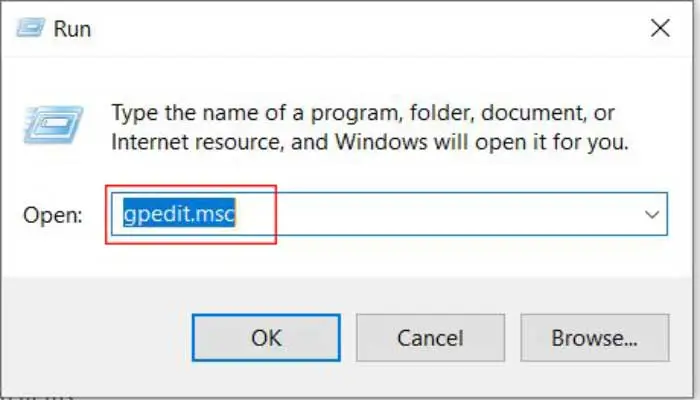
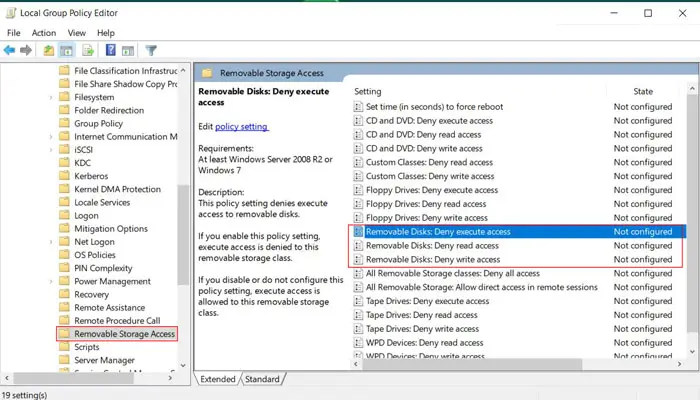
Step 2. On the Group Policy editor window go to Computer Configuration> Expand Administrative Templates folder> Expand System subfolder> Double Click Removable Storage Access
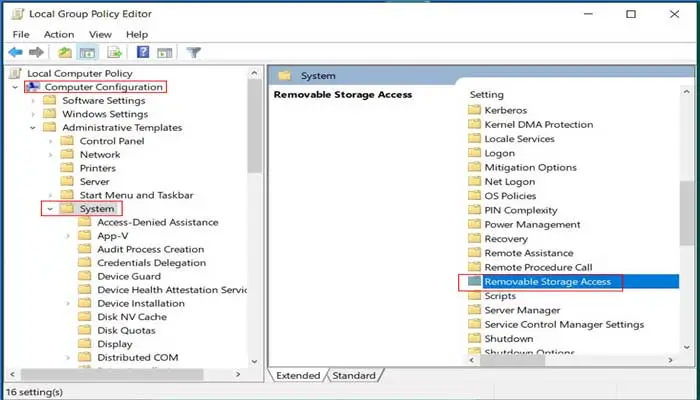
Step 3. In the right-side window, double click on the following items and check the enable radio button in the popup window:
Removable Disk: Deny execute access ———>enable
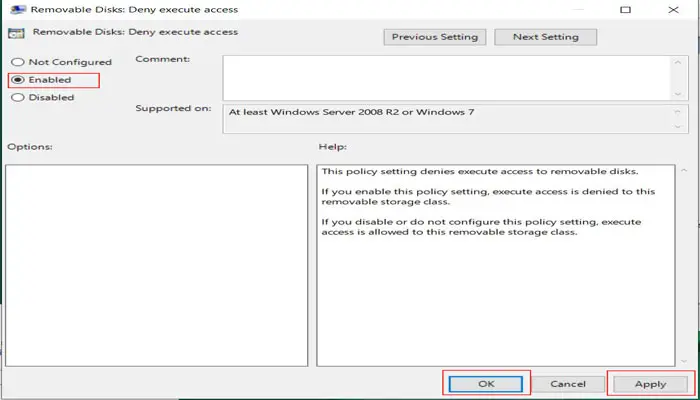
Removable Disk: Deny read access ———>enable
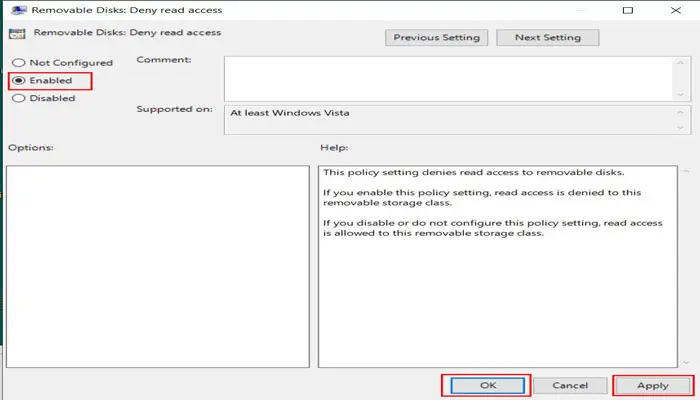
Removable Disk: Deny write access ———>enable
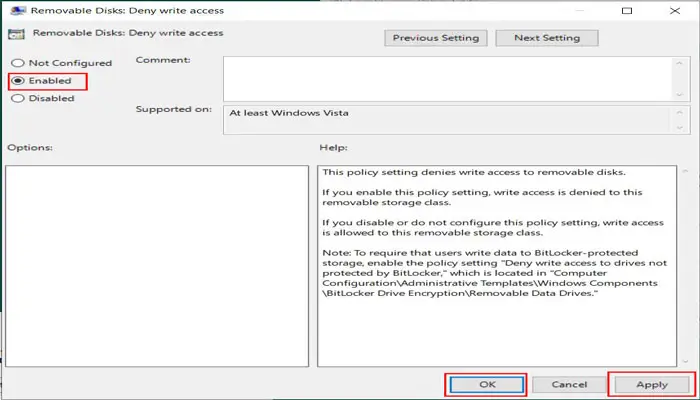
Step 4. Restart the windows, then plug a removable storage device and try to open it, but it can’t proceed any action.
To reset the PC configuration to its default state, select “Not configured” or “Disabled” in the policy properties window for all three policies.
Read Also: What is a Shortcut Virus and how to remove it?
Conclusion
Finally, blocking USB storage devices on your Windows PC can improve security by preventing unauthorized data transfers, virus infections, and possible ransomware attacks. Following the steps outlined above will effectively disable USB storage access while allowing essential peripherals such as your keyboard, mouse, and printer to function properly. This simple yet effective measure helps protect your data and keeps your computer safe from external threats. If necessary, you can easily return the settings to their default state, giving you complete control over your device’s security.