Windows Safe Mode is a diagnostic startup mode in the Microsoft Windows operating system that helps troubleshoot issues by loading a minimal set of drivers and services. When Windows experiences critical errors, crashes, or malware infections, Safe Mode can be a valuable tool for determining the root cause and resolving issues that prevent normal system functionality. It allows users to identify system issues and apply fixes in a more controlled way by avoiding unnecessary applications.
There are three ways to start Windows in Safe Mode:
- Open Windows in Safe Mode from Settings,
- Open Windows in Safe Mode from User Login screen and
- Open Windows in Safe Mode from Black/Blank Screen.
1. Open Windows in Safe Mode from Settings :
- Press Start button>Select Settings > Press Enter> Settings Main page is open.
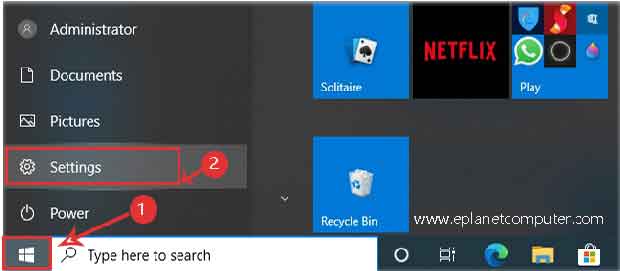
- From the Settings’ main page, select Update & Security > Press Enter.
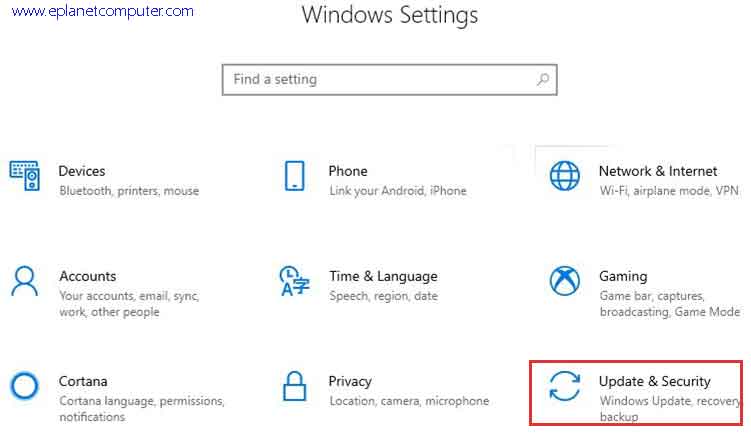
- From the left pane, select Recovery>Under the Advanced Startup, select Restart Now.
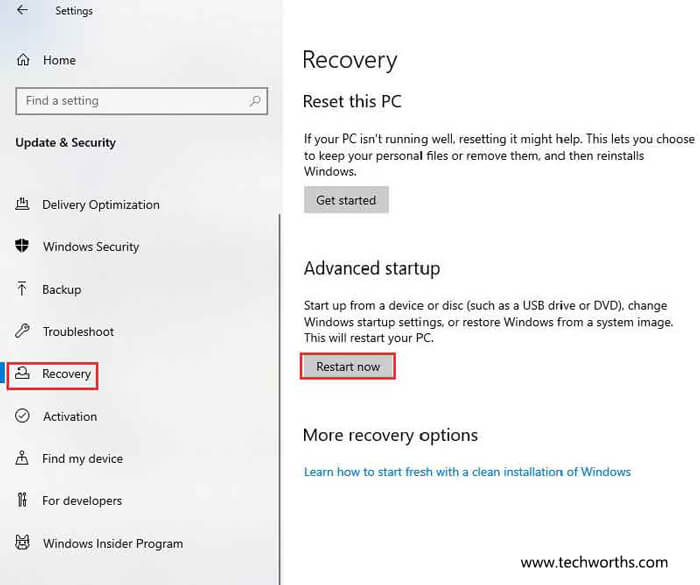
After restarting the PC choose an option Screen appear >select Troubleshoot > Advanced options > Startup Settings > Restart .
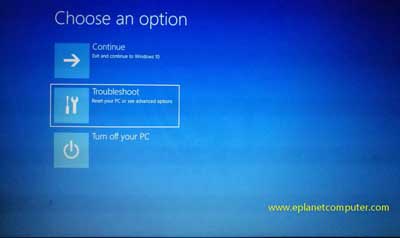
choose an option
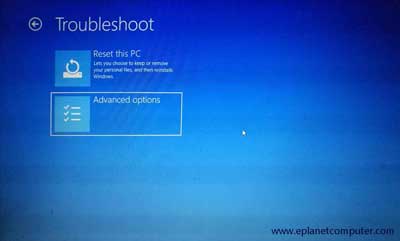
troubleshoot
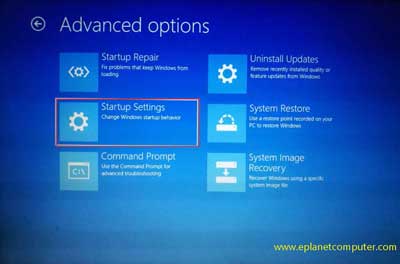
advance option
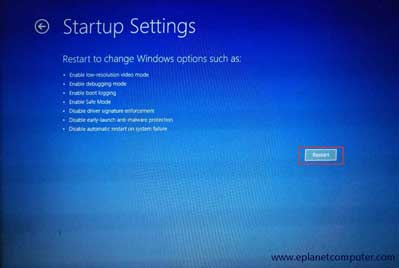
Choose startup settings and then restart.
- After the PC restarts, a screen appears. From the screen’s options, select 4 (if you use the internet, then select option 5) to start Windows in safe mode.
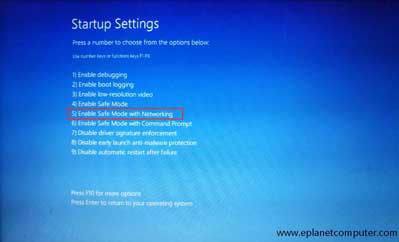
After restarting, the windows opened in the safe mode. If you want to exit from safe mode (secure boot), then restart windows normally.
Read Also: Troubleshooting Inaccessible Boot Device in Windows 11
2. Open Windows in Safe Mode from the User Login Screen:
- On the Windows sign-in screen, press and hold the shift key, then restart.
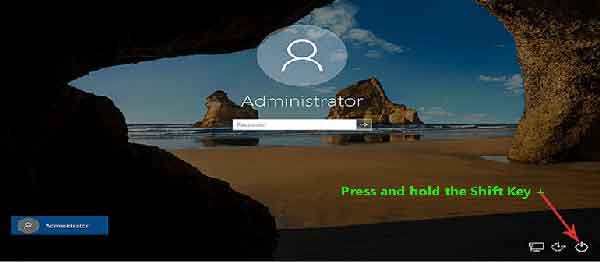
user login screen
- Remaining remaining processes are same as the above: “Open Windows in Safe Mode from Settings“
- After restarting the PC, choose an option Screen appear >select Troubleshoot > Advanced options > Startup Settings > Restart .
- After the PC restarts, a screen appears. From the screen’s options, select 4 (if you use the internet, then select option 5) to start Windows in safe mode.
After restarting, the windows opened in the safe mode. If you want to exit from safe mode (secure boot), then restart windows normally.
Read Also: What is a Shortcut Virus and how to remove it?
3. Open Windows in Safe Mode from Black/Blank Screen:
- Press the power button for 10 seconds to turn off your PC.
- Press the power button again to turn on your PC.
- At the first prompt that Windows has started (when Microsoft Windows Logo appears), hold down the power button for 10 seconds to turn off your PC.
- Press the power button again to turn on your PC.
- When Windows restarts, hold down the power button for 10 seconds to turn off your PC.
- Press the power button again to turn on your PC.
- At the third steps, allow your device to fully restart. Then you will enter the Windows Recovery Environment. Under Automatic Repair select Advanced option.
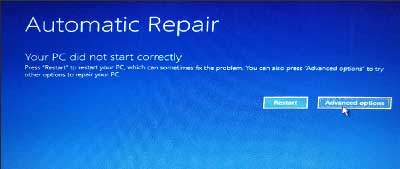
Automatic Repair Screen
Now, you will follow these steps to take you to safe mode:
These remaining steps are the same as the above.
- Choose an option screen, select Troubleshoot> Advanced Options> Startup Settings> Restart.
- After the PC restarts, a screen appears. From the screen’s options, select 4 (if you use the internet, then select option 5) to start Windows in safe mode.
- After restarting, Windows opened in the safe mode. This safe boot is also known as secure boot
Note: To exit from safe mode, restart your PC normally.
Read Also : How to reset admin password windows 8.1, 10, and 11 safely [with picture]
Conclusion
Windows Safe Mode is an important part of system troubleshooting because it provides a simplified environment for diagnosing and repairing various issues. Whether dealing with hardware conflicts, software malfunctions, or malware infections, it gives users a powerful tool for resolving issues that would otherwise prevent Windows from working properly.