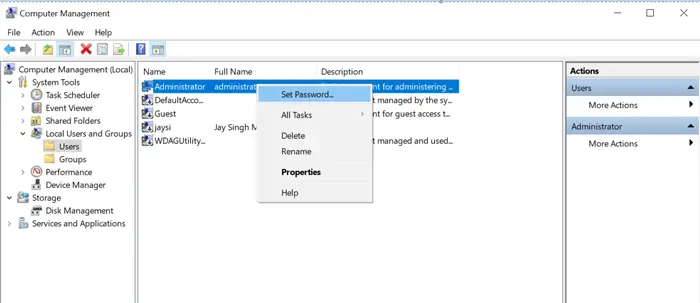Reset admin password on a Windows 8.1, 10 and 11 device is critical if you’ve forgotten your login information or need to regain access to the system. Fortunately, Windows 8.1, 10 and 11 provide a number of ways to reset the admin password, ranging from built-in tools like Microsoft account recovery to more advanced methods such as booting into safe mode or using command prompts. In this guide, we’ll show you the most effective ways to reset your admin password and get back into your system.
Read Also: Troubleshooting Inaccessible Boot Device in Windows 11
Reset admin password Windows 8.1, 10, and 11 steps:
Step 1. First we need to take windows in repair mode. For this, power on the system, and when the Windows logo appears, press and hold the power button for system shutdown. Again, repeat the process once more times. After that powering on the device, the windows go to repair mode. `
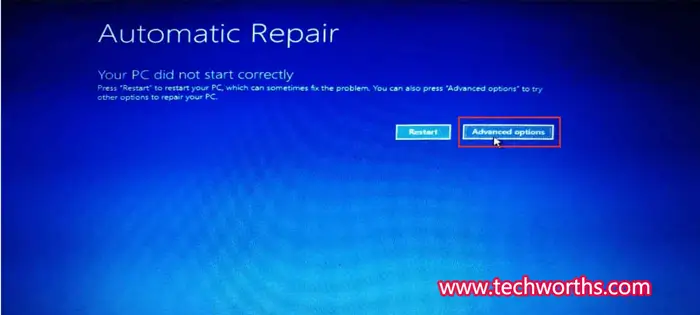
Step 2. In Automatic repair Screen select advanced option. Choose an option screen appears. Under this, press Troubleshoot ->Advanced Option ->System Image Recovery button, System image backup page opens.
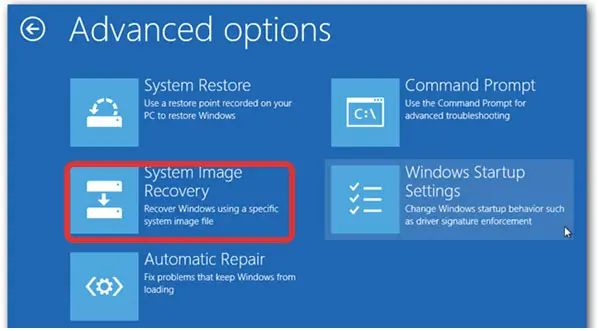
Step 3. Cancel the Re-image popup ->check mark “select a system image” box then press Next button ->press Advanced button ->Re-image Your Computer popup open. Select Install a driver option and driver selection page open.
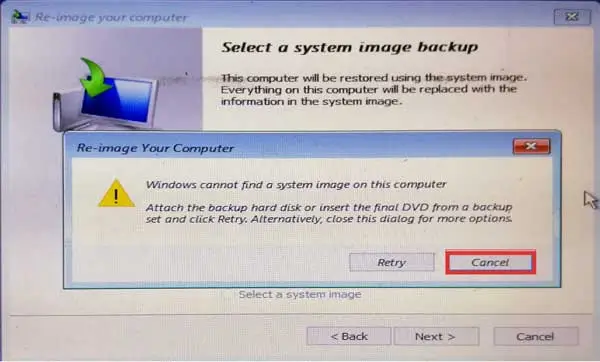
Re-image popup
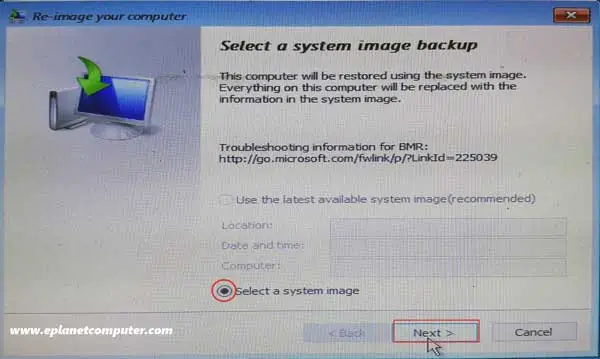
Select a system image
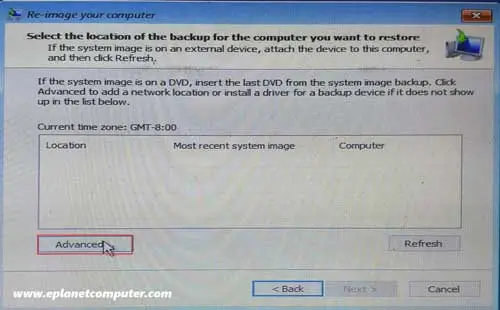
Re-image Choose the Advance option
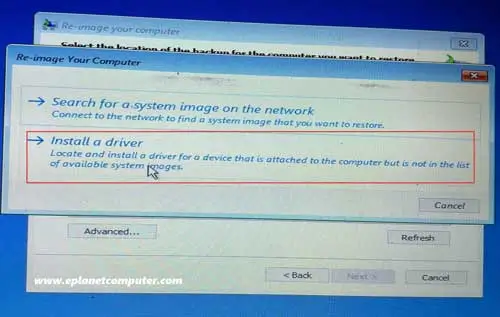
Step 4. Select This PC and explore OS Installed Drive usually C drive. In the drive, open Windows ->System32 ->in the System32 folder search utilman and renameit to utilman1 and rename cmd to utilman. In the time of renaming the files access denied massage shows, but ignore and close this.
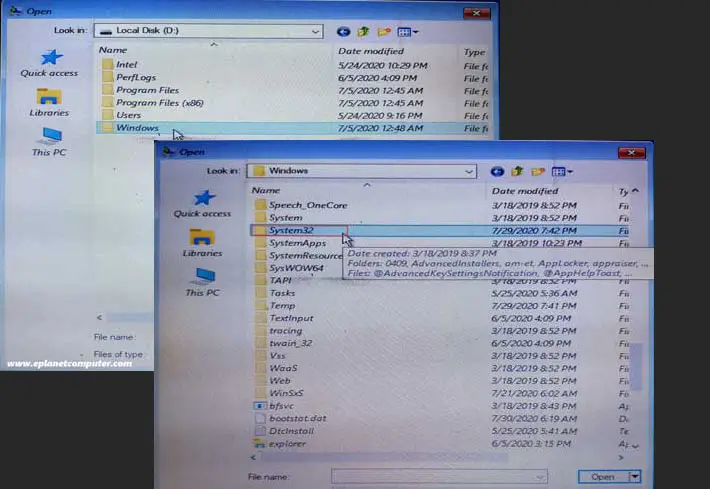
open Windows ->System32
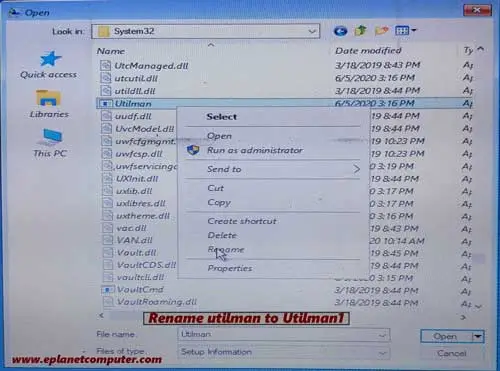
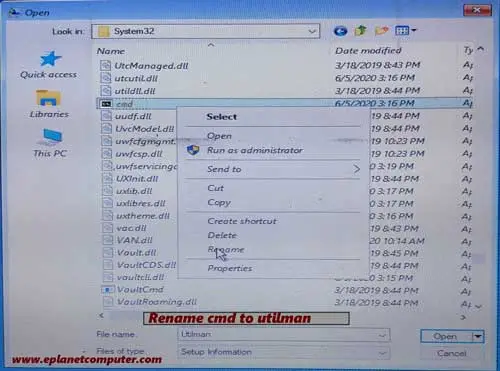
rename-files
Step 5. Now close all files until choose an option screen appears, then select Continue -> Windows login screen open.
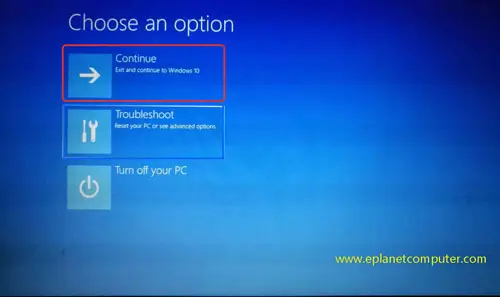
Win-10-Choose-an-option-screen Continue
Step 6. Right Side of the login screen press Ease of access bar ->command prompt open ->Type whoami, then press Enter ->Type net user then press Enter ->Type net user <login user name which password forgotten> * then press enter ->Type new password or left blank then press enter->Re-type the same password or left blank then press enter ->Closed Command Prompt.
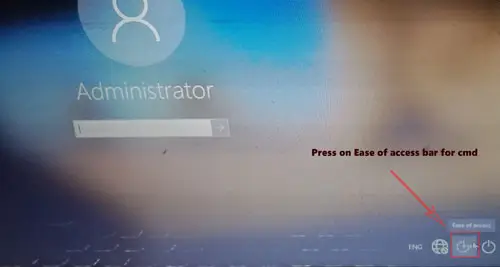
Press Ease of Access button for cmd
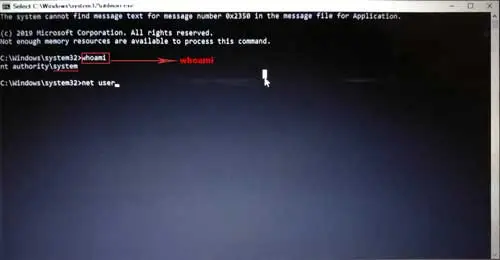
Type whoami command
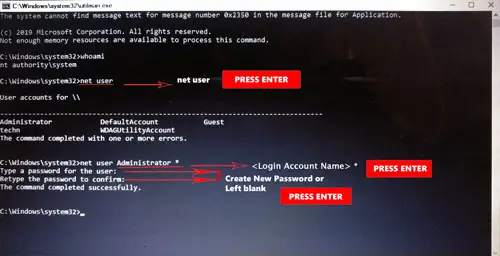
Type command for New Password
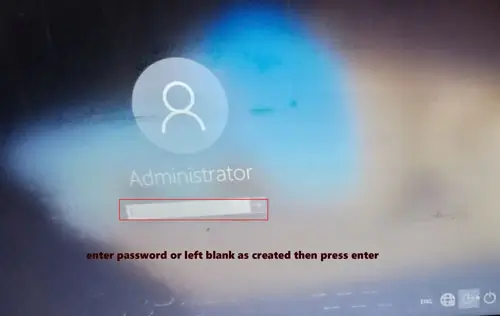
Now, in the login screen type the new password or leave it blank as recently created, then press enter.
login Page After resetting password
Step 7. Repeat steps 1, 2, 3, and in step 4, rename the file utilman to cmd and utilman1 to utilman respectively. Close all files and at the choose, an options screen, press Continue to login.
Read Also: How to Use SFC and DISM Scan to Repair Windows 10
Note :- You may copy the utilman and cmd files to other media for safety purposes.
After login you can set admin password .For this right click on This PC available on the desktop, then expand Local Users and Group, then double click the right select and right click on administrator, the set password, and follow the on-screen instructions for reset admin password .